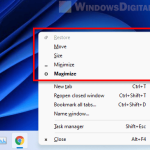Whether you are multitasking during work or just having fun with multiple apps or games, you may sometimes need to minimize all opened windows at once to go back to the desktop screen or to focus only on one window.
This guide will show you two methods on how to quickly minimize all windows at once and several other keyboard shortcuts to minimize or maximize windows in Windows 11.
Also see: How to Cycle Through Windows in Windows 11
Page Contents
Minimize all windows by clicking the “Show desktop” button
If the taskbar is visible to you while your apps’ windows are opened, you can simply click the “Show desktop” button on the taskbar to quickly minimize all opened windows and show the desktop on Windows 11.
This button is not actually visible without hovering your mouse cursor over it. It is an empty area at the far right corner of the taskbar, right next to the date and time. When you hover your mouse over the area, a grey vertical line will appear. That is the button to minimize all windows and show the desktop.
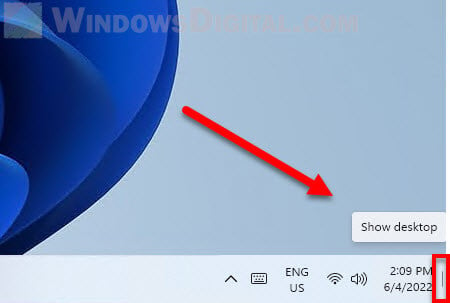
If you don’t see the grey line while you mouse over it, the show desktop taskbar feature may have been disabled. Follow the steps below to enable the show desktop feature. First, in Windows 11, right-click anywhere on the taskbar and select Taskbar settings.
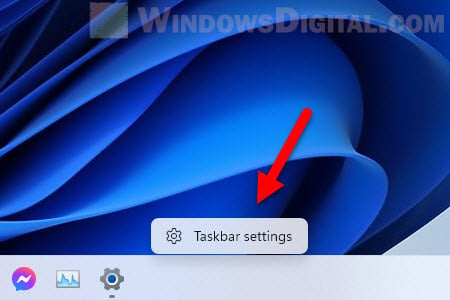
Next, scroll down the settings page to the bottom and expand “Taskbar behaviors“. Make sure the “Select the far corner of the taskbar to show the desktop” option is enabled.
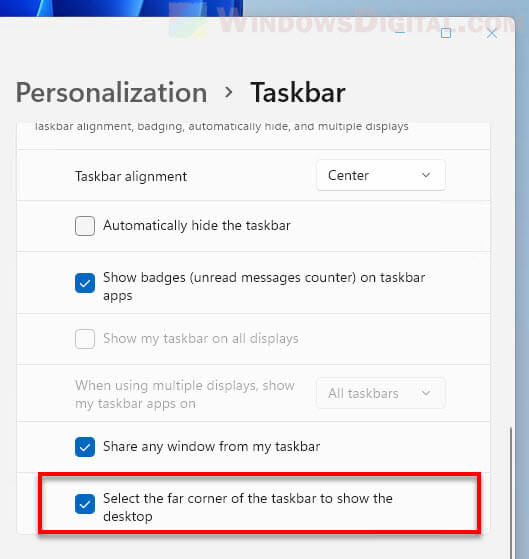
After turning on the option, you should then be able to click the show desktop button in the taskbar to quickly minimize all currently opened windows. However, if you are on a full-screen or borderless window app or game where the taskbar is not visible to you, use the keyboard shortcut method below instead.
Related: How to Move a Window That is Off-Screen in Windows 11
Shortcut key to minimize all windows on Windows 11
The easiest way to quickly minimize all windows on Windows 11 is by using one of the keyboard shortcuts suggested below. These keyboard shortcuts will help you manage and navigate between opened windows and apps with ease.
Press Windows key + D to quickly minimize all windows, including fullscreen apps or games, and return to the desktop screen. Pressing Win + D again will reopen (maximize) the previously minimized windows.
Another similar keyboard shortcut key to minimize all windows and programs on Windows 11 is Win + M. It works similarly to the Win + D shortcut, except if you want to undo the minimized windows and to maximize them again, you need to press Win + Shift + M.
Tip: How to Center a Window in Windows 11
Other shortcut keys to minimize window
Pressing Windows key + Down Arrow will minimize only the active window (currently selected window). To maximize the window again, simply press Win + Up Arrow.
In addition, press Win + Tab to open the Task View in Windows 11. You can use the Task View to select any open window and bring it to the front. Task view also allows you to choose between your virtual desktops or to create one.
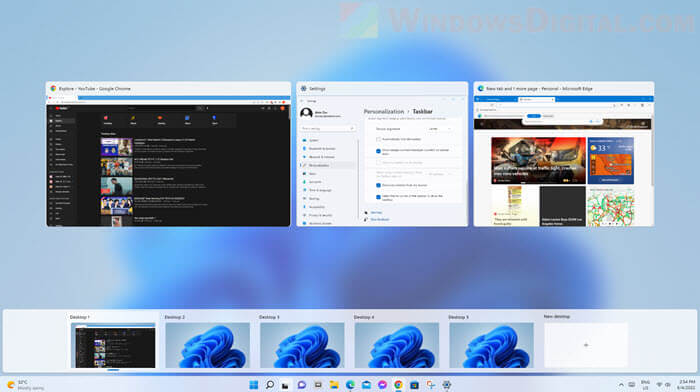
One of the most used Windows keyboard shortcuts is the Alt + Tab keys which will allow you to switch between opened apps and windows. To use this shortcut key correctly, while pressing and holding the Alt key, repeatedly pressing the Tab key to cycle between the opened windows, and then release both keys to select the window. The selected window will be brought to the front immediately.
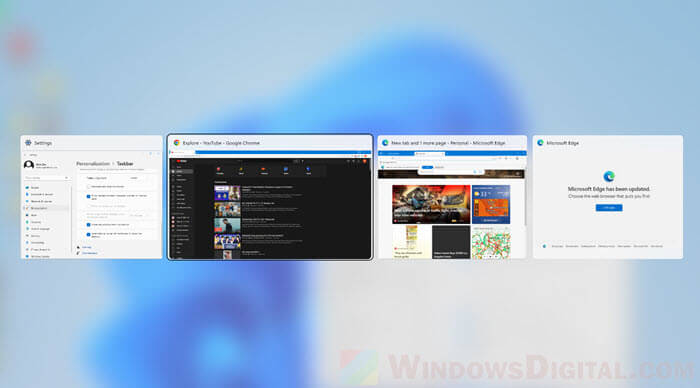
Win + Left Arrow or Right Arrow will allow you to snap a window to the left or right side of the screen respectively. This keyboard shortcut may come in handy when you want to snap 2 or 4 windows side-by-side on one screen in Windows 11.