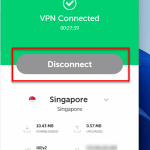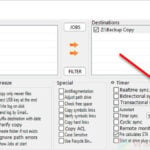If you see a little green icon that says “Sync Center” when you hover your mouse over it in the system tray, it indicates a Windows synchronization feature called Sync Center is currently active and running on your Windows. If you don’t need the feature or you simply want to remove the Sync Center icon from the taskbar, you can disable Sync Center in Windows 10 by following the steps below.
What is Sync Center?
Sync Center is a feature in Windows 10 that allows synchronization of files between different devices or computers in the same network. With Sync Center, you can sync offline files so that they are always available to you even when your computer or the source server is offline from the network.
If you’ve ever enabled the Sync Center (or Offline Files) feature, the Sync Center icon will appear in the system tray on the taskbar on every startup, and stay active until you disable the feature.
Sync Center doesn’t use much PC resources. It certainly won’t affect the performance of your PC if there is no huge sync job it needs to run. You can leave it on if it doesn’t cause noticeable issue.
If you are not using the feature at all or you simply want to remove the Sync Center icon from the system tray on the taskbar, here’s how to quickly disable Sync Center in Windows 10.
Windows 10: Disable or Turn Off Sync Center
Sync Center will be enabled if you ever “map a network drive” for a shared folder and set it to “always available offline”. These are actually the basic steps to activate Sync Center to allow it to sync and keep copies of offline files even when you are not connected to the network or the server is unavailable. To disable Sync Center, you need to turn off the “Offline Files” feature.
Enabling or disabling this feature requires administrative rights. You will have to be on an administrator account on Windows 10 to be able to change the settings for Sync Center / Offline Files.
Since there is no quit or exit button when you right-click on the Sync Center icon in the system tray, we will have to manually turn it off from the Control Panel.
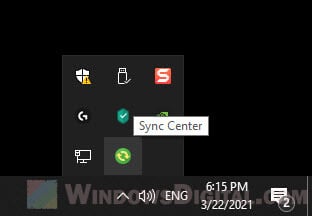
Step 1: Search for and open Control Panel from the Windows 10 search bar.
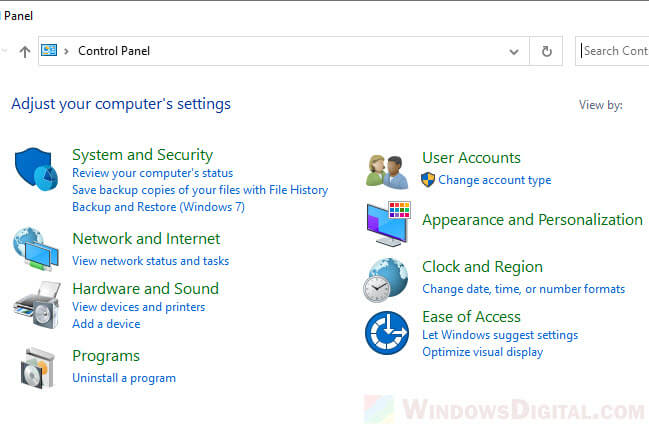
Step 2: In the Control Panel window, search for and open “Sync Center” using the search bar at the top right corner of the window.
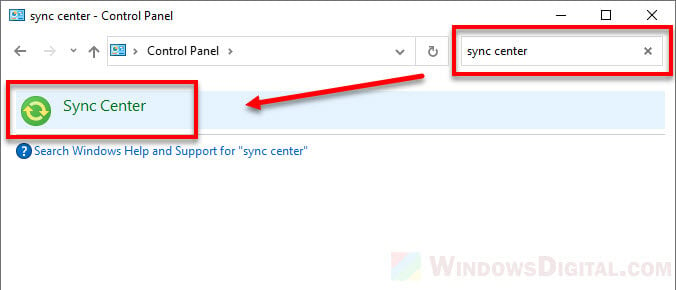
Step 3: While in the Sync Center settings window, in the left pane, click on “Manage offline files“.
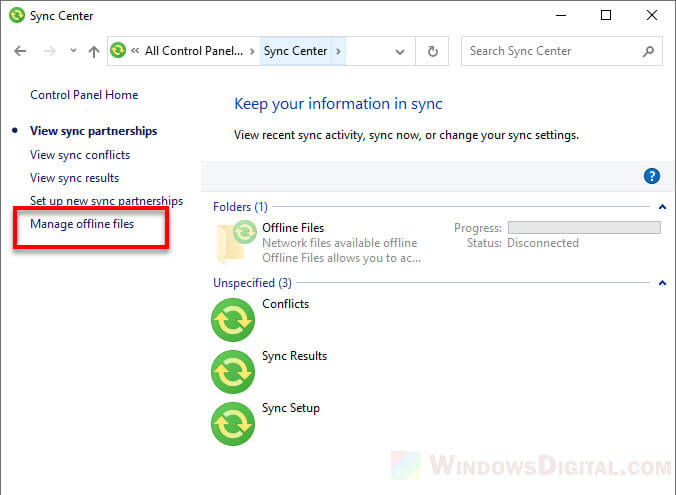
Step 4: In the “Offline Files” window, click on “Disable offline files“. Click Apply then OK to save the changes.
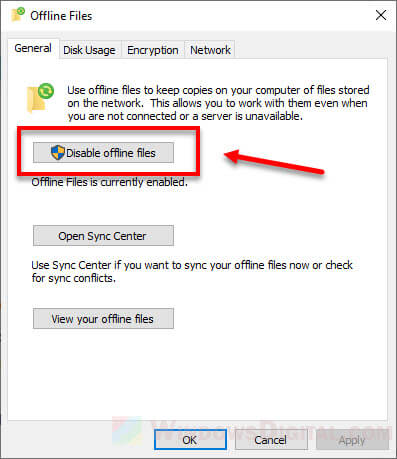
Step 5: You will then be prompted to restart your computer for the new settings to take effect. After restarting your PC, the Sync Center feature will be disabled and its icon will no longer show up in the system tray on the taskbar.
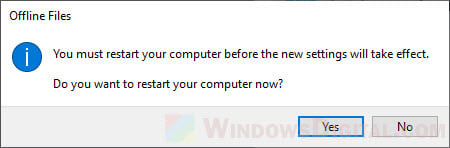
To re-enable Sync Center, simply repeat the steps above to enable “Offline Files” again.