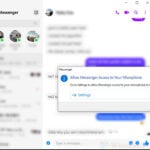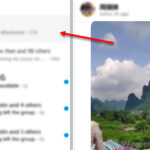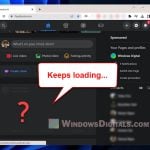If you’re seeing the “Error Loading Media” message on Facebook Messenger, it means the app can’t load pictures or videos from your device’s gallery. This problem can stop you from sending photos or videos. In this guide, we’ll look at some ways to fix this issue.
Also see: Facebook Messenger “Attachment Unavailable” Error (Fix)
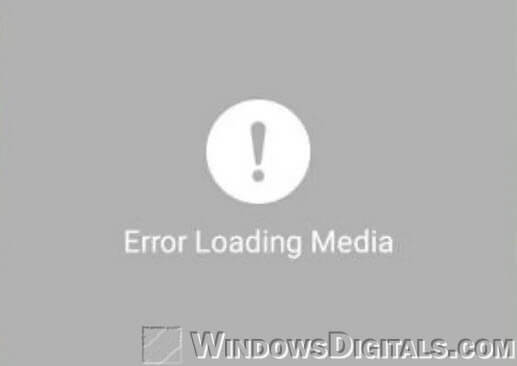
Page Contents
Possible causes and devices affected
This problem often happens on Android OS smartphones, like the Samsung Galaxy S7 and others in that series, especially after a firmware update. The error stops the app from loading your pictures, photos, and videos when you try to pick them from the gallery.
How to fix “Error Loading Media” issue on Facebook Messenger
Before trying more complex solutions, start with some basic troubleshooting steps. Make sure you have a good internet connection since poor connectivity can cause this error. If you’re on mobile data, switch to Wi-Fi, or the other way around.
Also, check for any new updates for the Facebook Messenger app and your device’s operating system. Installing these updates might fix compatibility issues or bugs that are causing the problem. If the issue continues, try the more detailed solutions below.
Clearing data and cache for Media Storage
- On your Android phone, go to the Settings app.
- Choose Apps or Default Apps.
- Click on the triple-dotted icon at the top right of the Apps menu.
- Pick “Show system apps” from the options. This might look different depending on your device. The goal is to display system apps in the list.
- Find Media Storage in the app list and tap on it.
- Click on the “Clear Data” and “Clear Cache” buttons.
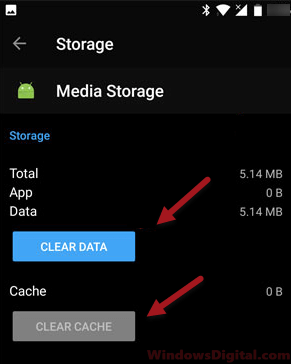
- Reboot your device. Once it’s back on, restart it one more time.
- Try sending photos or videos on Facebook Messenger again.
When you click on “Clear Data”, you’ll usually get a warning that app data will be deleted. But don’t worry, this won’t delete your actual photos and videos. It’s just clearing the app’s memory of where your media is stored. A simple restart helps your phone resync and show your media in the gallery again.
If your gallery looks empty after clearing the data from Media Storage, just restart your device again. Your photos and videos should come back to the gallery app. If they don’t show up right away, give your phone a few minutes to resync your media files, then check again. They should be back in the gallery app soon after.
After you’ve cleared the data and cache for the Media Storage system app, check if the Facebook Messenger Error Loading Media issue is fixed.
Linked issue: Facebook: When this happens, it’s usually because the owner…
Other solutions for “Error Loading Media” problem
If clearing data and cache for Media Storage didn’t work, try doing the same for the Facebook Messenger app. Use the steps listed above until you get to the app list, then find the Facebook Messenger app. Tap on it and hit the “Clear Data” and “Clear Cache” buttons.
You might also consider reinstalling the Facebook Messenger app. It’s a good idea to reinstall the Facebook app too since they work together. Restart your device after reinstalling to see if that fixes the error.
The problem might be related to a network issue on your Android device. Try resetting your network settings. You can usually find this option under Settings > Backup & reset > Network settings reset. This will reset all your WiFi and internet connections. Remember, you’ll need to reconnect to your WiFi and other networks after the reset.
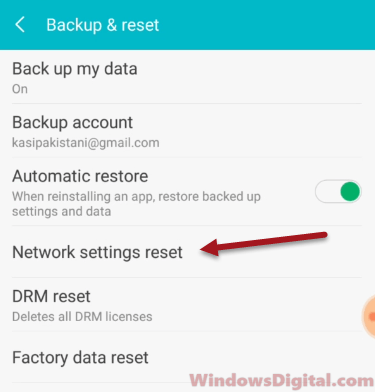
If none of these solutions work, it could be a compatibility issue between your device, the Android firmware, and the Facebook Messenger app. If that’s the case, the only thing left to do is wait for the next app or firmware update that might fix this issue.
One last thing
Also, it’s a good idea to check the permissions for the Facebook Messenger app. Sometimes, the app might not have the necessary permissions to access your photos, videos, or media on your device. To check and update app permissions, go to Settings on your phone, find Facebook Messenger in the apps list, and make sure it has permissions to access your storage. Giving these permissions can sometimes fix the “Error Loading Media” issue right away.