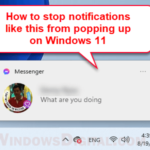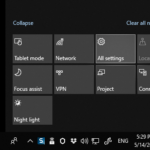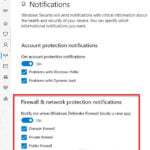If you’re using the free plan of Dropbox, you might be having an issue where the Dropbox app keeps popping up the “Your Dropbox is almost full” notification in the action center (bottom right of taskbar) on Windows 11 or Windows 10. In this guide, we’ll show you how to disable this specific Dropbox notification message in Windows.
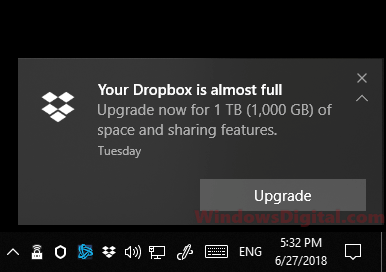
Dropbox’s free plan typically gives you only 2 GB of space which can be filled pretty quickly for most users. So, the “Dropbox is almost full” notification message tends to appear frequently when you are about to hit the limit, asking you to either upgrade your plan or “earn” more free space with some of its programs.
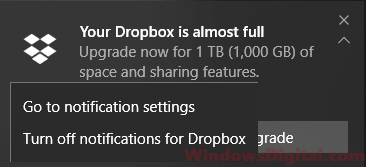
Page Contents
Completely turn off notifications from Dropbox
If you prefer to disable all notification messages from Dropbox, follow the steps below:
- Go to the Start menu.
- Type “Settings” and open it.
- Select “System.”
- On the left pane, select “Notifications & actions“. In Windows 11, it’s called “Notifications“.
- Scroll down until you see “Dropbox” from the list of apps under “Get notifications from these senders.”
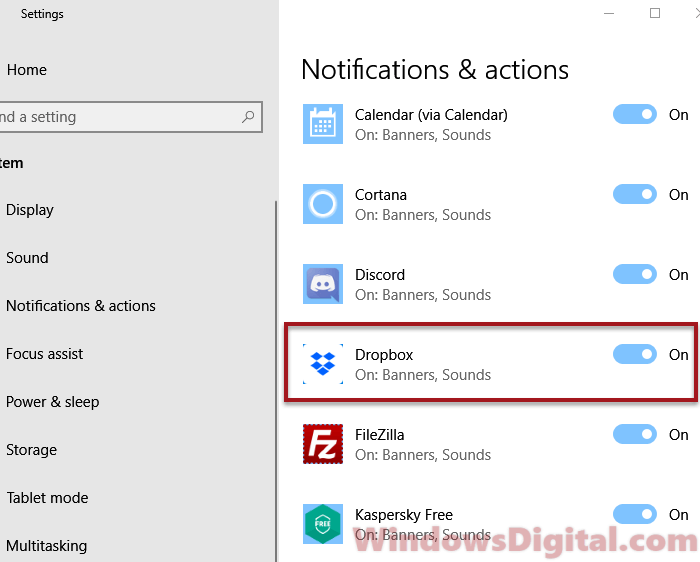
- Click on “Dropbox.”
- Click to toggle off the “Notifications” option.
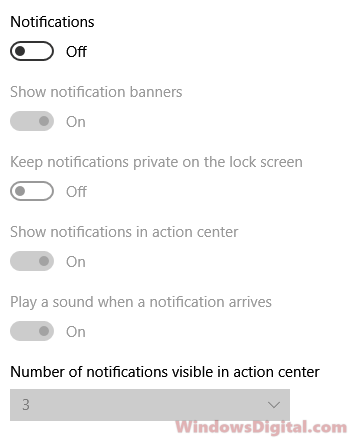
Once you disable notifications for Dropbox, the “Your Dropbox is almost full” message and any future notifications from Dropbox will no longer appear in the notification area or the action center.
Turn off only the notification banner
Alternatively, you can disable only the notification banner while keeping the notification in the action center.
- Follow steps 1-6 from the previous section.
- In the Dropbox notification setting, toggle off “Show notification banners.”
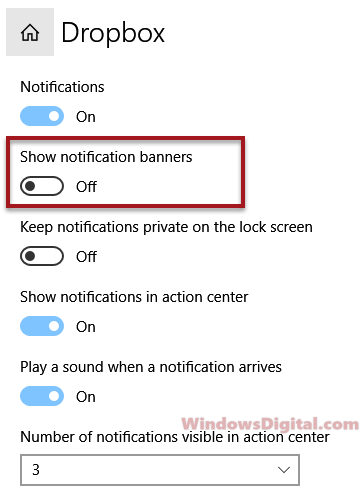
This will prevent the “Your Dropbox is almost full” notification message from appearing as a banner, but you can still access it in the action center at any time.
Optionally, you can also disable the notification sound made by the “Your Dropbox is almost full” notification. Just head back to the Dropbox notification setting and toggle off “Play a sound when a notification arrives.”
Other Dropbox notifications you may want to disable
Other than the “Your Dropbox is almost full” notification, you might also want to disable other notifications from Dropbox that annoy you. For example, you might not want to keep receiving notifications every time a file is added or removed from your Dropbox account. To disable any of these notifications, follow the same steps shown above and just toggle off the relevant notification options.
Earn more free space or upgrade your Dropbox account
If you need more space, you can either upgrade your Dropbox account or earn more free space. Dropbox offers various plans ranging from 1TB up to unlimited storage space (Dropbox Basic, Plus, Professional, Business, and Enterprise). The below are a few ways to earn more space for free:
- Refer friends to Dropbox.
- Contribute to the Dropbox forum.
- Complete some steps in the Dropbox getting started guide.
- Use the camera uploads feature on your mobile phone for 2GB free space.
- Join promotions such as the Samsung Dropbox event or any other limited promotions for more free space.
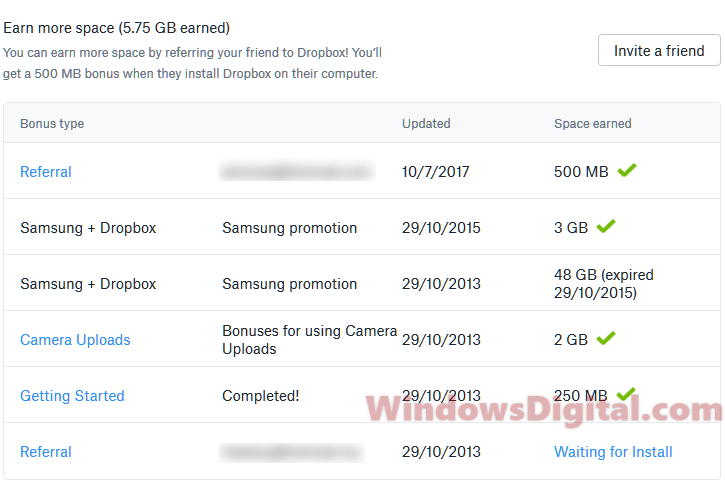
Some tips to free up space in Dropbox
Although upgrading to a paid plan or earning more free space are usually the ways to go, if you really don’t want to spend on a Dropbox plan, there are some good practices to free up more space in Dropbox. For example, you can:
- Delete files you no longer need. This is perhaps the easiest and most straightforward way to free up space in Dropbox. But, it’s going to take you some time to go through your uploaded files and delete things.
- Use selective sync to sync only the folders you want from your computer to Dropbox. This can help you save some space on your Dropbox account by not syncing unnecessary files to it.
- If you have large files that you don’t need to access frequently, consider moving them to an external hard drive instead of keeping them in Dropbox.
Check your Dropbox shared folders
Another important thing is to check your shared folders. Files in shared folders count towards your storage limit too, and sometimes other people can add files that take up your space. If your Dropbox is getting full, look at your shared folders and see if there’s anything you can remove or ask the other users to clean up. This can free up some much-needed space in your account.