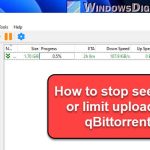Many users have mentioned that uTorrent isn’t working properly on Windows 11 or 10, like it’s not even opening when you launch from its icon, or it simply can’t start a torrent at all. This guide will talk about some of these issues and how to fix them.
Also see: How to Disable uTorrent Upload (Stop Seeding)
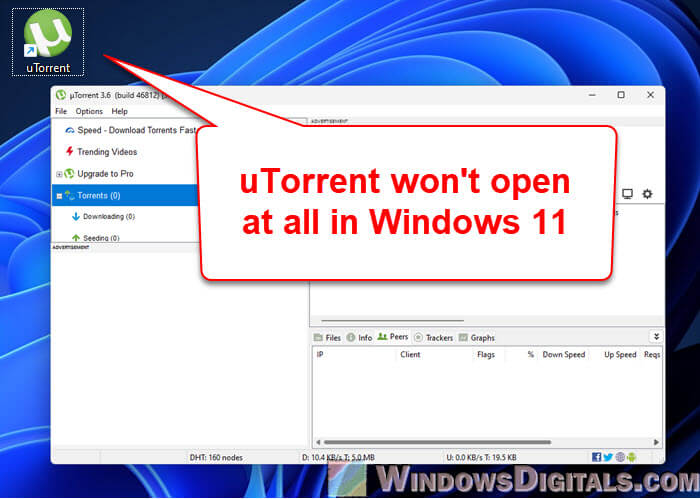
Page Contents
Why is uTorrent not opening sometimes?
If uTorrent doesn’t even open up correctly when you double-click to launch it, the following are things that could be the cause:
- As the OS or the app get updates, things might not work as they used to because of compatibility issues.
- Unexpected shutdowns or system errors can corrupt uTorrent’s data or settings, which might cause the app to crash every time you try to start it.
- Sometimes, uTorrent might be running in the background, but you can’t see its main window.
- Security programs like Windows Defender or other antivirus software might be blocking uTorrent.
- An old version of uTorrent might not work correctly with the latest updates to Windows.
Related resource: Windows 11 Compatibility With Older Software
How to fix uTorrent not opening in Windows 11 or 10
Run uTorrent as administrator
Some programs need more permissions to actually work, especially if they have to change some system files or settings.
- Right-click on the uTorrent icon on your desktop or Start menu.
- Choose “Run as administrator” from the menu.
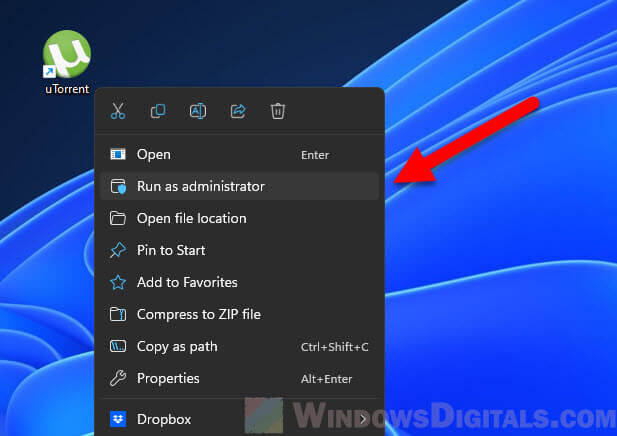
- If a User Account Control message pops up, click “Yes” to give it the permissions it needs.
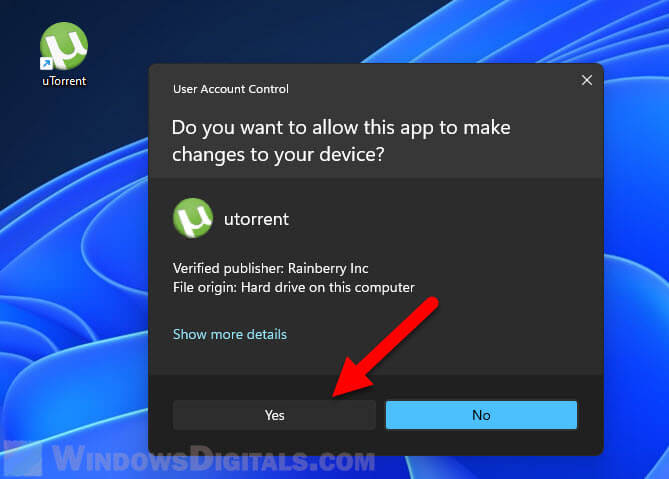
See also: Give Admin Permission/Rights to User in Windows 11/10
Kill the uTorrent.exe processes and reopen it
As mentioned before, uTorrent might be running in the background without showing its main window. Killing its process and restarting it can often resolve the problem.
- Press Ctrl + Shift + Esc or Ctrl + Alt + Del and pick “Task Manager.”
- In the “Processes” tab, look for any instance of uTorrent.
- If you find it, right-click and choose “End Task.”
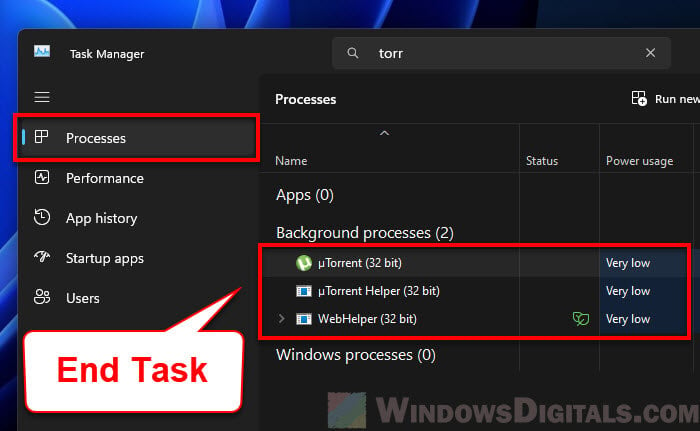
- Then, go to the “Details” tab. Look for any process named uTorrent.exe.
- If there are any, right-click on each and select “End Task.”
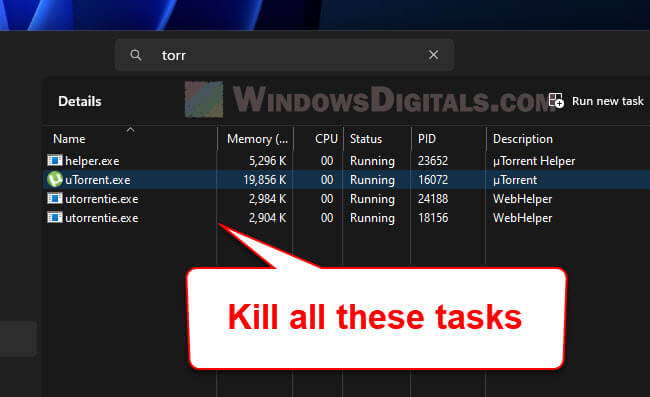
- Now, try starting uTorrent again.
Pro tip: Force Close Program in Windows 11 without Task Manager
Run uTorrent in “Compatibility mode”
Running uTorrent in compatibility mode for an older version of Windows might also sometimes fix the problem.
- Right-click on the uTorrent shortcut and select “Properties.”
- Go to the “Compatibility” tab.
- Tick the box for “Run this program in compatibility mode for:” and choose an older Windows version like Windows 7 or 8.
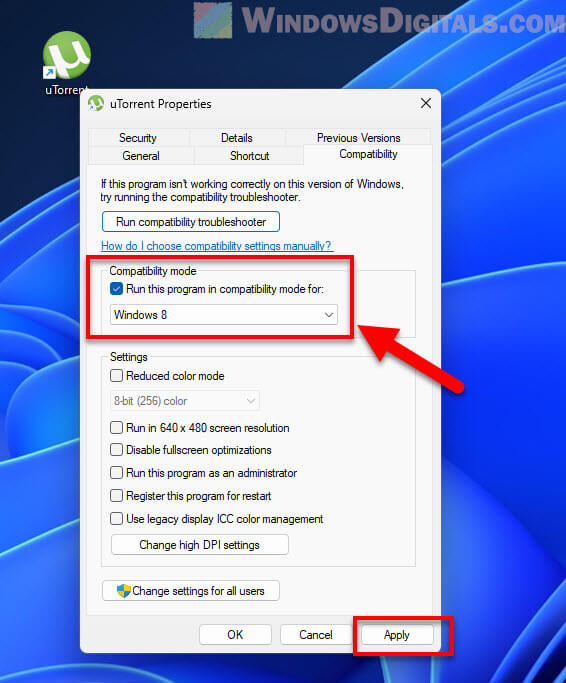
- Click “Apply” and “OK.” Now try starting the software.
Allow uTorrent through firewall
Make sure that Windows Defender or any other security software isn’t blocking uTorrent. Also, make sure uTorrent is allowed through the firewall in Windows 11.
- Type “Firewall” in the Windows search bar and select “Windows Defender Firewall.”
- Click on “Allow an app or feature through Windows Defender Firewall” on the left side.
- Find uTorrent in the list. If it’s not there, click on “Change settings” then “Allow another app.” Add uTorrent and make sure both private and public boxes are checked.
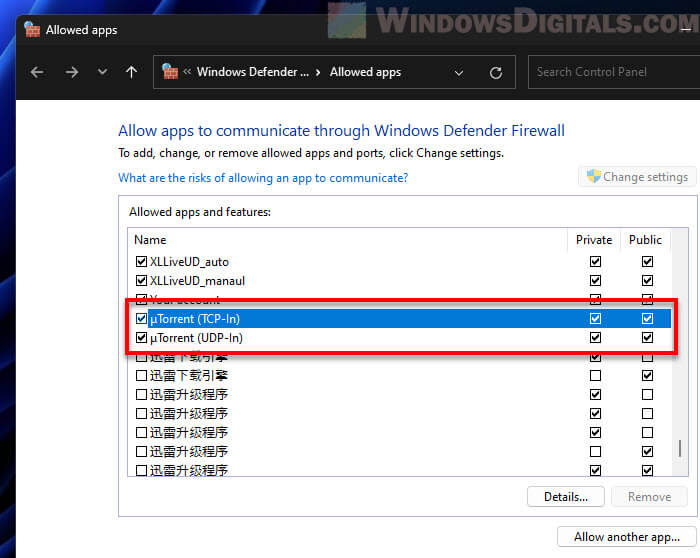
- Click “OK.”
Update or reinstall uTorrent
As a last resort, you can try to update uTorrent or reinstall it so that it can have the latest updates and fixes.
- Go to the official uTorrent website and download the latest version.
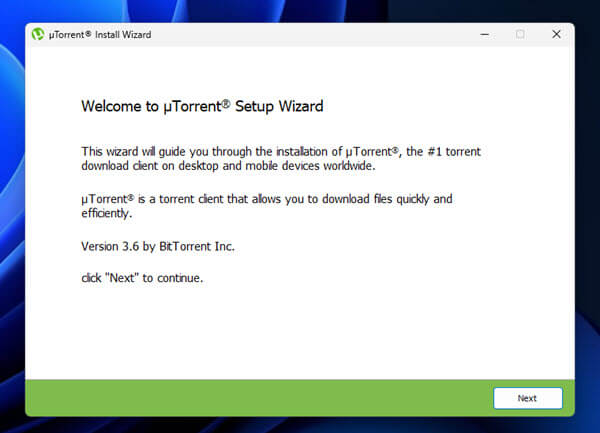
- If updating doesn’t help, think about uninstalling uTorrent completely and then reinstalling the new version you just downloaded.
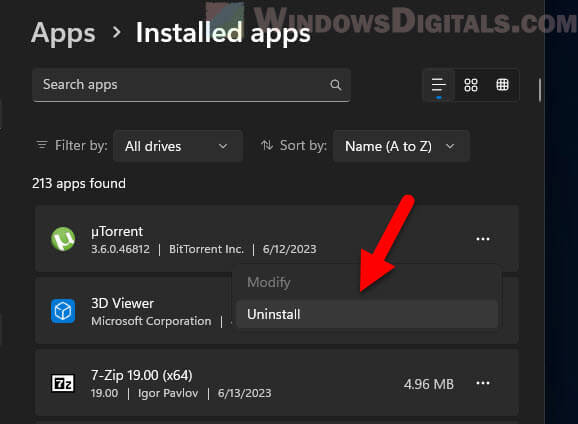
Consider switching to qBittorrent
If you’ve tried everything and still have problems, or if you’re just getting tired of uTorrent, think about switching to another much more reliable torrent client. qBittorrent is an excellent alternative and has many advantages over uTorrent.
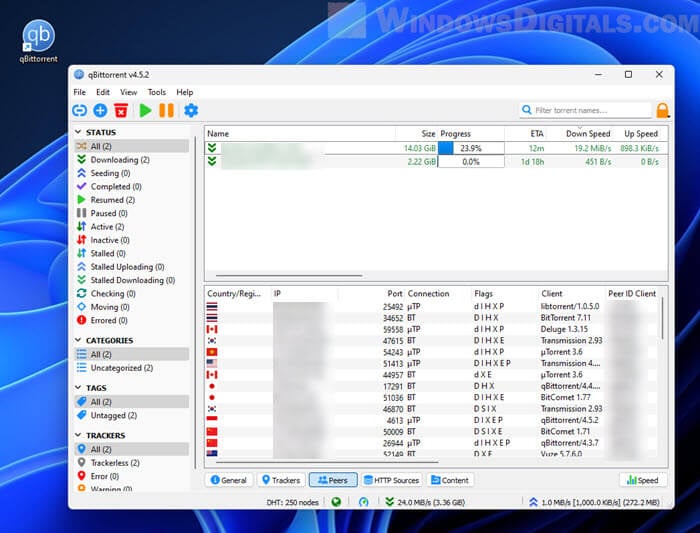
- qBittorrent doesn’t have ads, which makes it less annoying and more straightforward to use.
- It’s completely open-source and free, which means anyone can check its code, help make it better, and be sure it’s safe.
- qBittorrent uses less memory, which means it runs faster and more efficiently.
- It has a built-in search engine, so you can find and download torrents directly from the client without having to visit multiple websites.
- qBittorrent works on Windows, macOS, and Linux, so it’s great if you use different operating systems.
Useful guide: How to Stop Seeding (Disable Upload) in qBittorrent
How to get qBittorrent
Switching from uTorrent to qBittorrent is pretty easy.
- Download the latest version of qBittorrent from its official website.
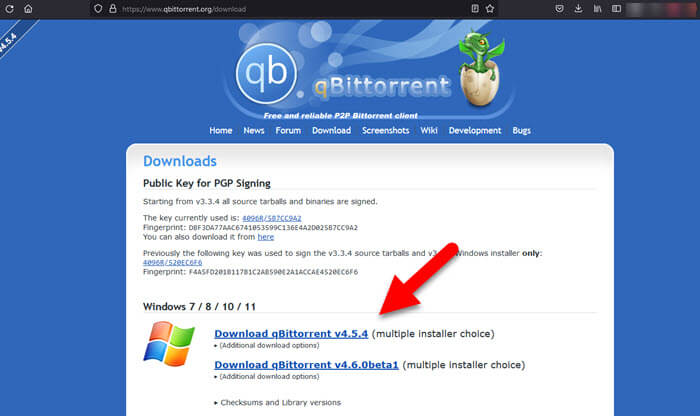
- During installation, qBittorrent will ask if you want to make it the default app for torrent files. Choose “Yes” to make it easier to open torrent files.
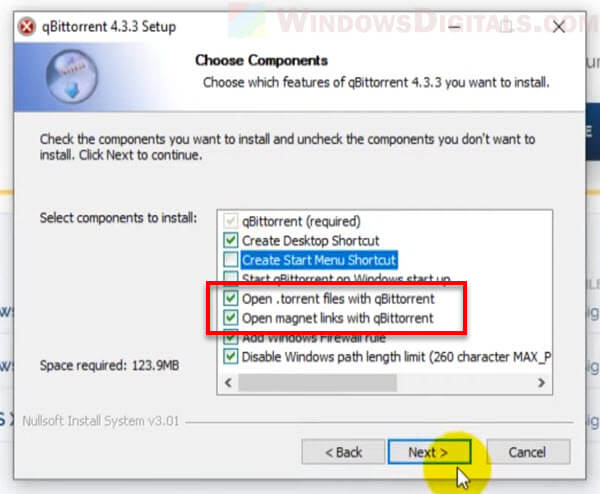
- If you have torrents or settings in uTorrent that you want to keep, you can usually move them over to qBittorrent. Just make sure you’re always sharing or downloading legally.
Some final words
In recent years, uTorrent has become less popular as a top torrent client. This is mainly because of ads and many random issues with newer Windows versions like Windows 11, and sometimes, uTorrent doesn’t even open at all. Trying to fix these issues yourself can take a lot of time and effort, and it might not always work. If you can’t fix the issue with uTorrent, you should consider switching to a better torrent client instead, like qBittorrent.