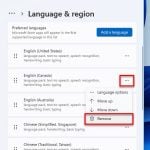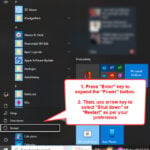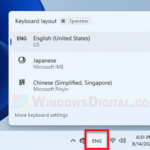This guide will show you how to type the backslash key (also often known as the backward slash key) on a UK keyboard or other non-US keyboard (such as German, Swedish, French or Japanese) in Windows 11 or Windows 10.
The backslash symbol is often used in computer coding and programming. For example, a backslash is required when entering the path to a local directory in Windows. It is also often used when entering a command line in a terminal, such as Command Prompt or PowerShell in Windows.
Also see: How to Remap Keyboard Keys in Windows 11
Page Contents
Type backslash on UK keyboard
If your Windows (or the PC you remotely connected to) is set to English (United Kingdom) but you are using a standard US keyboard, when you press the backslash key like you normally would, Windows will return a hashtag (#) instead of a backslash because of the UK keyboard layout. Listed below are several ways to type the backslash symbol on a UK keyboard.
Use the right Alt key (AltGr)
The right Alt key on an international keyboard is often known as the AltGr key. It is used in combination with other keys to enter many different symbols, including the backslash key.
To quickly type the backward slash on a UK keyboard layout in Windows, press and hold the Right Alt key and then press the backslash \ key.
Related: How to Add Keyboard Language in Windows 11
Use Ctrl and Alt key
Alternatively, you can press and hold the Left Ctrl and Left Alt keys and then press the backslash \ key. This will also input the backward slash on a UK keyboard.
Use the Alt key code
The Alt codes are a set of codes that you can use to enter special characters and symbols in Windows. This is done by holding down the Alt key and pressing a series of numbers on the Numpad, then releasing the Alt key to enter the symbol.
To type backslash using Alt key code, press and hold the Left Alt key and press 9 and 2 on the Numpad, then release the Alt key.
Use the on-screen keyboard
If you have a broken key on your keyboard, or you do not know where the key you want to press is when using a keyboard language that you don’t understand, you can use the Windows built-in on-screen keyboard to view how a keyboard of a specific language looks like, and then use your mouse to click on any key on the on-screen keyboard to type what you want.
You can open the on-screen keyboard by pressing Win + Ctrl + O. On the on-screen keyboard you can see how the keys look like and where the keys are for the keyboard language Windows is using.
If you are using English (UK) keyboard, you should see the following keyboard. To type the backslash using the on-screen keyboard, click the AltGr key at the right side of the Spacebar key, and then click the backslash \ key.
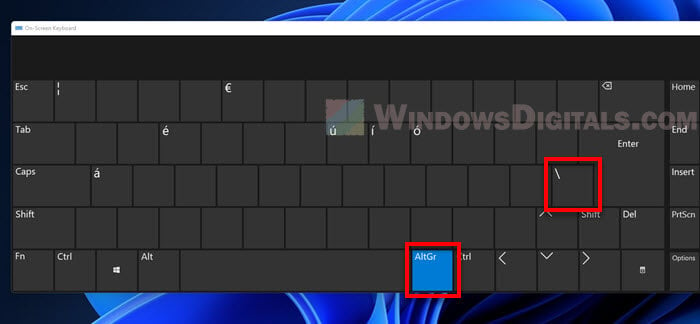
Remap a keyboard key to backslash
In Windows, you can remap a keyboard key to execute a different action than the default. For example, you can remap a rarely used key such as the PgUp or PgDn key to the backslash key so when you press the PgUp key, Windows will type the backslash instead.
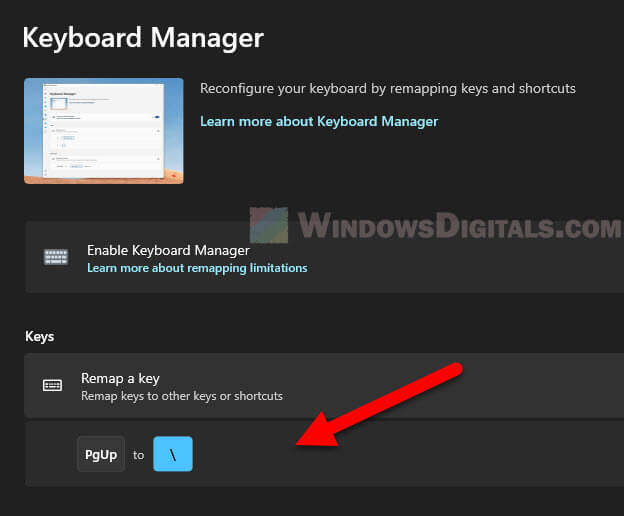
Backslash on German, Swedish, French or Japanese keyboard
If you want to type the backslash key on a German or Swedish keyboard, you need to press and hold the AltGr key and press the key right side to the 0 key.
- On a German keyboard, press AltGr + β to type backslash.
- On a Swedish keyboard, press AltGr + +.
- If you are using a US keyboard but Windows is set to German or Swedish language layout, press and hold the Right Alt and press the - key to enter backslash.
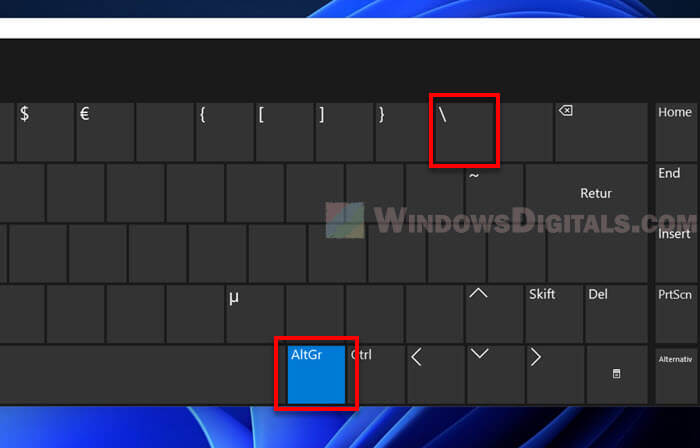
To type the backward slash on a French keyboard, press and hold AltGr and then press _. If you are using a US keyboard but Windows is set to French, press Right Alt and 8 to enter backslash.
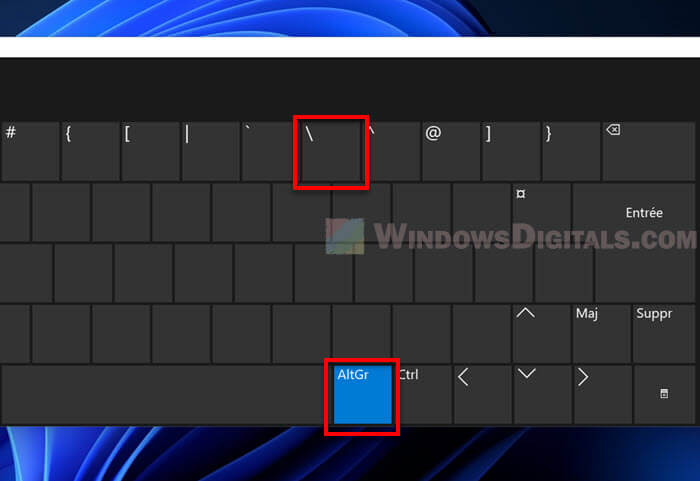
On the other hand, to type the backslash key on a Japanese keyboard, you need to press the Yen ¥ key. For that reason, you need to have the ¥ key on your keyboard in order to enter the backward slash. Most standard Japanese keyboards have the key usually next to the Backspace.
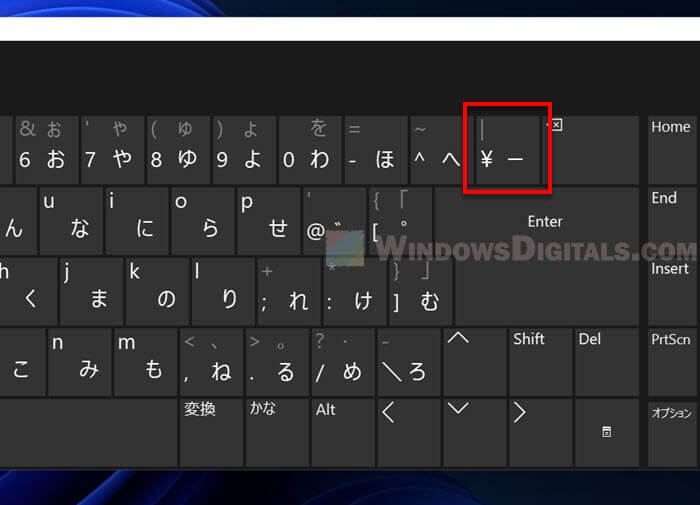
If your keyboard doesn’t have the Yen key, use any of the above alternatives, such as the Alt code (Alt + 9 + 2) or the on-screen keyboard to enter the backslash character.