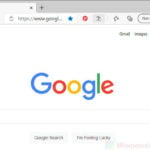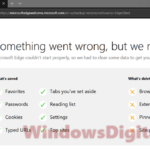Microsoft Edge WebView2 Runtime installation began in April 2021. The Webview2 runtime is pre-installed on all Windows 11 computers and Windows 10 with Microsoft 365 apps version 2101 or later.
This guide explains what Microsoft Edge WebView2 Runtime is used for, how to deal with multiple instances of msedgewebview2.exe processes that cause high CPU and memory consumption issues, how to uninstall or reinstall the Edge WebView2 Runtime in Windows 11 or 10.
Also see: How to Remove Microsoft Edge as Default Browser in Windows 11
Page Contents
What is Microsoft Edge WebView2 Runtime?
Microsoft Edge WebView2 Runtime is a runtime application that uses the rending engine included in Microsoft Edge to render web-based functionalities and features on Microsoft 365 apps and other apps that use it.
Developers can embed web content technologies such as HTML, CSS and JavaScript into their native apps with Microsoft Edge WebView2.
Do I need Edge WebView2 Runtime?
As an ordinary user, if you are actively using any of the Microsoft 365 applications, you will need the WebView2 runtime for some of the app’s features to work. If there is any other app that has features developed based on Edge WebView2, you will also need the runtime in order for it to work.
Some Windows 11 preinstalled apps such as the Widgets and Microsoft Teams also requires Edge WebView2 Runtime for some of their features to render and work properly.
If you don’t use any of these apps, you probably don’t need the WebView2 runtime at all. You can uninstall it if you are feeling it is hogging your computer’s resources. Read on to learn how to uninstall the runtime.
Is Microsoft Edge WebView2 Runtime a virus?
No, it is not a virus. The Edge WebView2 is a legit runtime installation that comes preinstalled by default in Windows 11. It is also installed in Windows 10 if it has the latest version of Microsoft 365 programs installed on them.
Microsoft also mentioned that the future add-ons in Office require the WebView2 runtime to work properly. If you don’t use any of the Office apps, Microsoft Teams or Widgets, you may uninstall it (you can reinstall it later if you ever need it again).
Is it safe to End Task msedgewebview2.exe processes?
When an app uses the Edge Webview2 runtime, you will see multiple instances of process called msedgewebview2.exe in the Details tab in Task Manager. These processes sometimes take up significant amount of CPU and memory usage even when the app is idle.
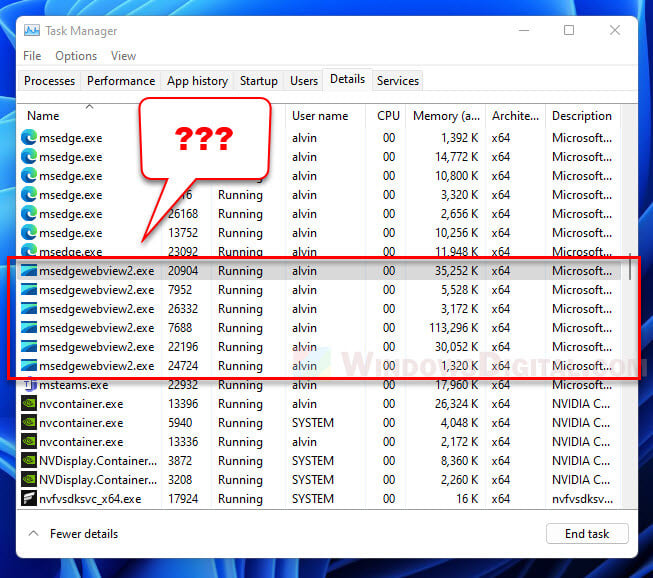
This has caused concerns to many users especially those who just upgraded to Windows 11 and have a rather low end computer which every available memory counts.
If you are using any of the apps that make use of the Edge WebView2 runtime, the features that depend on it may crash if you force end task the msedgewebview2.exe processes. Otherwise, if you don’t think there is any app that uses the processes, you can kill the processes via the Task Manager.
Related: .NET Runtime Optimization Service High CPU Usage in Windows 11/10
How to disable msedgewebview2.exe processes?
Any app that utilizes the Microsoft Edge WebView2 Runtime will starts the multiple instances of msedgewebview2.exe processes and they will be there until the app is closed. Apps such as the Windows 11 Widgets, Microsoft Teams and Microsoft 365 apps would use the Edge Webview2 Runtime.
Depending on which app uses the runtime, some will cause high CPU and memory consumption. This can be when viewed via the Task Manager. You can eliminate these processes by ending task manually or by closing the app that uses them.
For example, if you are running apps such as Microsoft Teams and the Widgets, try to close them and the msedgewebview2.exe processes should be gone, provided if no other app is using them at the same time.
To completely disable msedgewebview2.exe, you need to uninstall Microsoft Edge WebView2 Runtime from Windows. Read on to learn how to uninstall the runtime.
Suggested read: How to Clear RAM Cache in Windows 11
How to uninstall Microsoft Edge WebView2 Runtime?
Since Microsoft doesn’t allow you to uninstall the Microsoft Edge WebView2 runtime in Windows 11, you will see the Uninstall button being grayed out when you select the Edge Webview2 Runtime via the Apps & features settings. In order to uninstall the Edge WebView2 Runtime, you need to use a third party uninstaller to uninstall it.
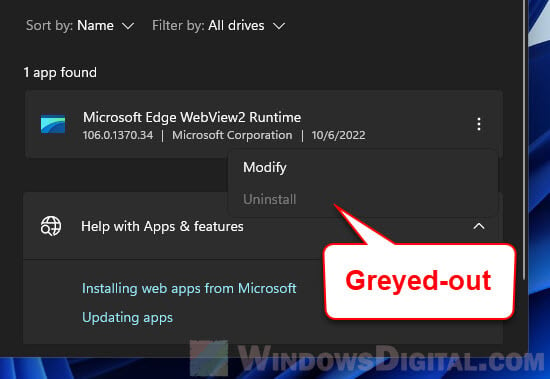
There are plenty of uninstallers available online. Some are free to use. You can use a popular free tool called CCleaner which comes with an uninstaller feature. You can download the portable version of CCleaner from https://www.ccleaner.com/ccleaner/builds.
Run CCleaner and select Tools > Uninstall. From there, you can see a list of apps you can uninstall from your Windows PC. Right-click Microsoft EdgeWebView2 Runtime from the app list and click Uninstall to uninstall it.
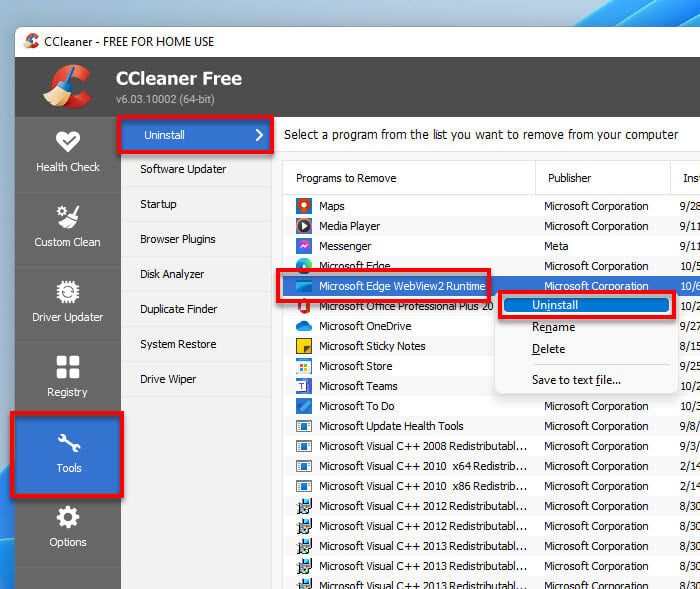
Reinstall Microsoft Edge Webview2 Runtime
If you notice things not working properly in some apps after uninstalling the Edge WebView2 or if you decided to start using Microsoft 365 apps, you can reinstall Microsoft Edge WebView2 Runtime in Windows 11 by following the instructions below.
- First, visit Microsoft Edge WebView2 official page. Click Download Now to navigate to the download section, and then click the x64 under Evergreen Standalone Installer to download the WebView2 Runtime installer.
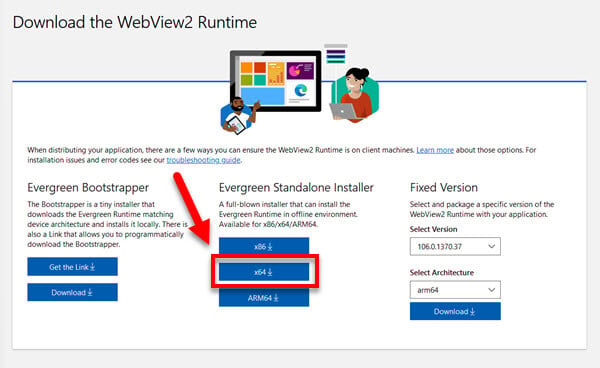
- Next, run Command Prompt with administrator.
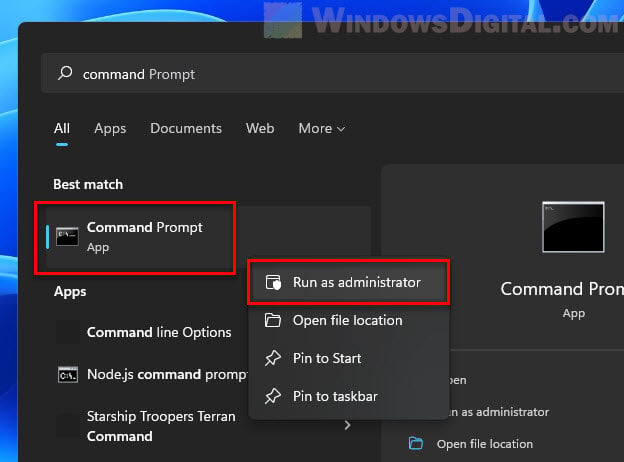
- In the command prompt window, you need to change directory to where the installer is located. For example, if the installer was downloaded to your usual Downloads folder, enter
cd C:\users\yourusername\Downloadsand replace “yourusername” with your actual Windows user name. - Now, enter the following command to install the Edge WebView2 Runtime.
MicrosoftEdgeWebView2RuntimeInstallerX64.exe /silent /install
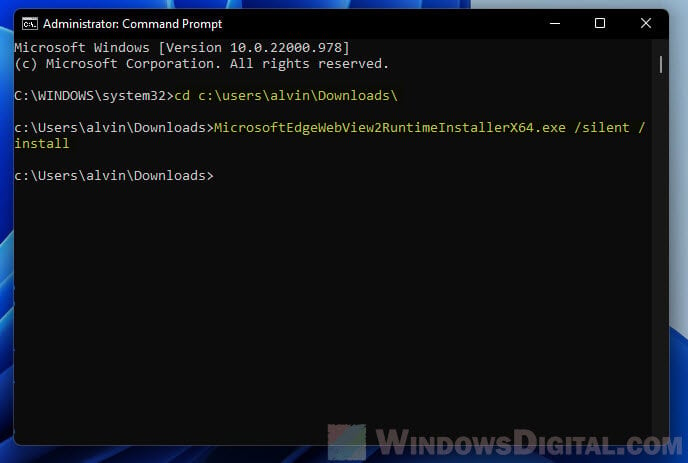
If you fail to execute the 3rd or 4th step, to make things easier, move the downloaded Microsoft Edge WebView2 Runtime installer to C:\ and then type cd c:\ in command prompt to change directory to C: drive where the installer is located. Then, type the command line as mentioned in step 4 to install the WebView2 runtime.
Frequently Asked Questions
Yes, you can delete Microsoft Edge WebView2 runtime by uninstalling it. However, apps and programs that utilize the runtime such as Microsoft 365 and Microsoft Teams may not function properly after uninstalling the WebView2 runtime.
If you use Microsoft 365 apps, Microsoft Teams, Windows 11 Widgets or any other app that has features developed based on Microsoft Edge WebView2 Runtime, you will need the WebView2 runtime installed on your computer in order for those features to work properly.
You can end task the msedgewebview2.exe processes via Task Manager to stop the processes from running, or you can uninstall the Microsoft Edge WebView2 runtime entirely so that it never runs again. Note that some apps such as Microsoft 365 programs require the Edge WebView2 runtime to function properly. Uninstalling the runtime may break these apps.