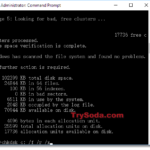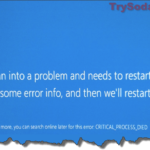The KERNEL_DATA_INPAGE_ERROR is a Windows blue screen stop code error. The stop error can occur randomly during PC startup or when you’re in the middle of doing something in Windows. When this stop error occurs, Windows will force a restart and you will lose your progress of whatever you’re working on. This post will show you what the Kernel Data Inpage Error means and what you can do to fix the issue.
Page Contents
What is Stop Code Kernel_Data_Inpage_Error
The Kernel Data Inpage Error indicates that there are missing or corrupted kernel data in the Windows page files. The term “inpage” exclusively relates to memory modules (RAM) or hard disk drive.
In most cases, the error is caused by hardware issue such as loose or faulty cable, faulty RAM or failing hard drive, which directly cause the corruption of kernel data. It could also be caused by bad sectors in the hard drive or virus that indirectly causes missing and corruption of kernel data in the Windows page files.
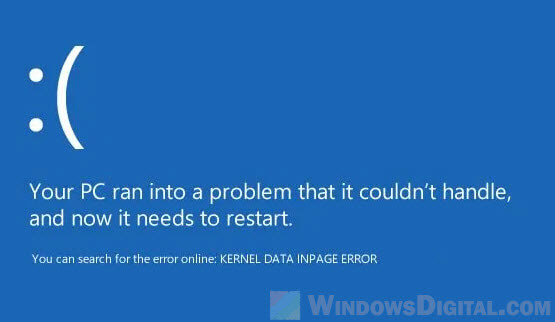
What can you do to fix the STOP error
If you’re in the blue screen loop and still be able to boot into Windows, the very first thing you should do is to backup all the important data that you couldn’t afford to lose before trying any fix.
If the blue screen also returns a STOP status code, it can tell you the possible cause of the error. Below is a list of common codes associate with the Kernel_Data_Inpage_Error.
- 0xC000009C – Bad sectors on hard drive
- 0xC000009D – Loose cable or hard disk failure
- 0xC000016A – Bad sectors on hard drive
- 0xC0000185 – Unseated or bad cable
- 0x0000007A – File access error
- 0xC000009A – Lack of pool resources
If there is no status code of such on the Kernel_Data_Inpage_Error blue screen, and if you are still able to access into Windows, you can check the code of the stop error from the Event Viewer in Windows 10. To check the BSOD log, follow the steps below.
- Search for and open “Event Viewer” from the Windows 10 search bar.
- In the Action pane on the right side of the window, click on Create Custom View.
- Select a time range (the time when the BSOD happened).
- Check the “Error” checkbox.
- In the Event logs drop-down menu, select Windows logs.
- Click OK.
- Give a name (any name) to the custom view and click OK.
- Sort the list of error events by date and locate your last BSOD error.
- Double click on the error event to open its event properties. For more details regarding the stop error such as status code, go to Details tab.
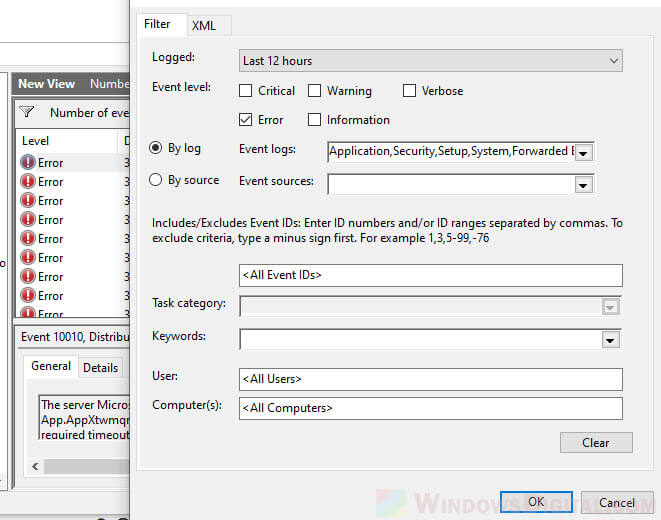
Check the hardware
The vast majority of the Kernel_Data_Inpage_error cases are caused by hardware issue, mainly the hard disk drive or RAM – loose or faulty cable, faulty RAM, faulty RAM slot on the motherboard or failing hard drive.

Check all the cables that connect your hard drives to the motherboard and see if there is any unseated or loose cable. Replug the cables and see if the problem persists.
Try to also switch your RAM into different RAM slots and see if it fixes the issue.
Run CHKDSK
Corrupted kernel data can also be caused by bad sectors on the hard disk drive. There are two types of bad sectors – soft bad sectors when data is written badly, or hard bad sectors when there are physical damage to the hard drive.
The CHKDSK tool is able to repair soft bad sectors and make hard bad sectors so they won’t be used again. To run CHKDSK on the system drive, follow the steps below.
If you can boot into Windows:
On Windows 10 search bar, search for “cmd“. Right-click Command Prompt from the search result and select “Run as administrator“.
In the command prompt window, enter the following command.
chkdsk C: /f /r
- Replace C: if your Windows installation is on other drive.
- “/f” parameter is to allow chkdsk command to fix any found error.
- “/r” parameter is to enable chkdsk to also locate bad sectors on the drive and recover readable information.
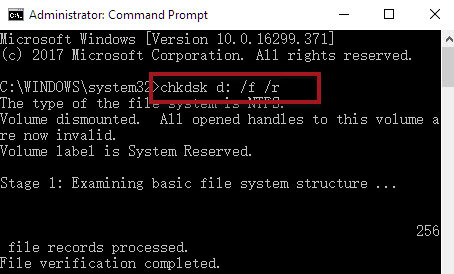
If you’re stuck in the Kernel_Data_Inpage_Error blue screen loop:
If you can’t even boot into Windows to begin with, or if the blue screen kicks in before the chkdsk process could finish running, you need to run CHKDSK before boot.
To learn how to do so, read: How to Run CHKDSK in Windows 10 from CMD or Before Boot.
Windows Memory Diagnostic
If CHKDSK couldn’t fix the issue, the next thing to try is to run a diagnostic of your RAM. to check your RAM, search for and open “Windows memory diagnostic” from the Windows 10 search bar.
Click on “Restart now and check for problems (recommended)” option. Windows will then restart and begin the scan upon startup.
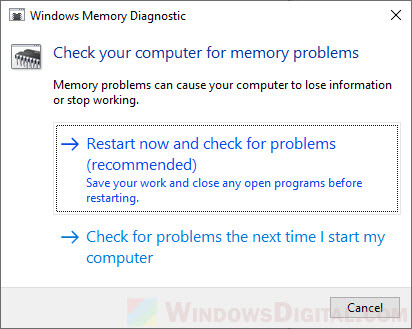
Note that the scan is just a diagnostic to check if there is any problem with your RAM. It won’t fix the problem if any is found. If the scan returns errors, it indicates that there are indeed problems with your RAM.
Try to switch out your RAM and put it into a different RAM slot and then run the diagnostic again. If the scan still returns errors, you may have a faulty RAM or a motherboard with a faulty RAM slot.
Scan your PC for Virus and other threats
In some rare cases, a virus or malware may be able to corrupt kernel data and cause the stop code Kernel_Data_Inpage_Error. If you can boot into Windows, try to run a full system scan with an antivirus software. If any virus or other threat is found, allow your antivirus program to fix it and see if the stop error persists.