When you want better refresh rates for games or videos, you might have thought about overclocking your monitor (if your monitor allows it). This generally means making the monitor refresh faster than its factory default setting, and at a value it usually doesn’t recommend. While doing this can certainly give you more refresh rates, whether it’s safe to do so or not remains a very important yet not easily answered question. This guide talks about the safety of overclocking both desktop and laptop monitors and shows you how to correctly do it without any problems.
Also see: How to Change Desktop Screen Refresh Rate in Windows 11
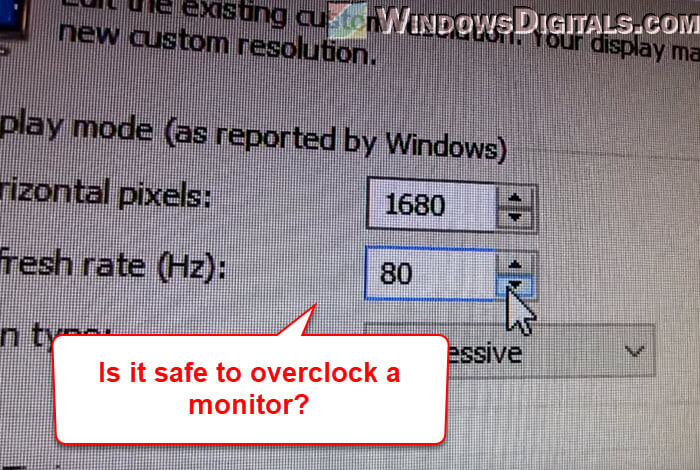
Page Contents
Is it safe to overclock a desktop monitor?
Why overclock a monitor?
People overclock their monitors to bump up the refresh rate. This change makes a big difference in how videos and games look on your screen. Trying to get a good refresh rate is quite popular among gamers and those who love a good movie or video because it makes everything on the screen move more smoothly.
By raising the refresh rate from a typical 60Hz to something higher, like 75Hz, 85Hz, or even 120Hz, you get less blur and tearing. This makes fast-moving scenes look much better and less choppy. Although you can’t always reach very high refresh rates like 144Hz or 240Hz just by overclocking, the improvements you do get are usually worth it.

Experiences from the community
Different people have different stories about overclocking desktop monitors. Many have pushed their monitors from 60Hz to about 72Hz or 75Hz and noticed better gaming and video quality without big problems.
But not everyone is so lucky. Some monitors get unstable, might not last as long, or in worst cases, stop working. For instance, one person said their monitor, after being overclocked from 60Hz to 75Hz, stopped working and showed weird colors before it went black. This shows how risky it can be to go beyond what the monitor is meant to handle.
How well overclocking works can really depend on things like the monitor’s brand, model, and what it was originally designed to do.
Linked issue: 144Hz Monitor Only Showing 60Hz in Windows 11, Why?
What are the risks of overclocking a desktop monitor?
Deciding to overclock comes with weighing the pros against the cons. The following are what could go wrong.
- Shorter life span. Pushing the monitor too hard can wear it out faster.
- Warranty issues. Some companies say that if you overclock, you lose your warranty, which means you can’t ask for help if something goes wrong.
- Performance problems. Going past what the monitor can handle might cause tearing, blurriness, flickering, weird colors, or it might even stop showing anything at all.
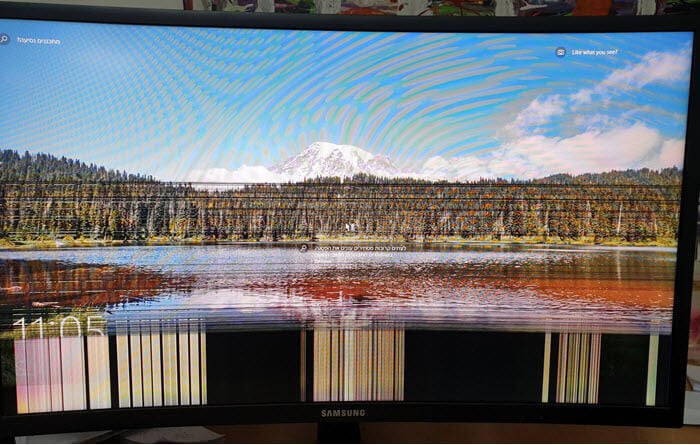
Related concern: Game Stuttering and Lag on Dual Monitor (Fix)
How to overclock your monitor safely?
If you still want to give overclocking a shot, below are some tips to do it safely.
- Stick to trusted software like CRU (Custom Resolution Utility) or NVIDIA Control Panel to make careful changes.
- Bump up the refresh rate a little at a time. This careful method lets you see how the monitor handles each change and reduces the risk of breaking it.
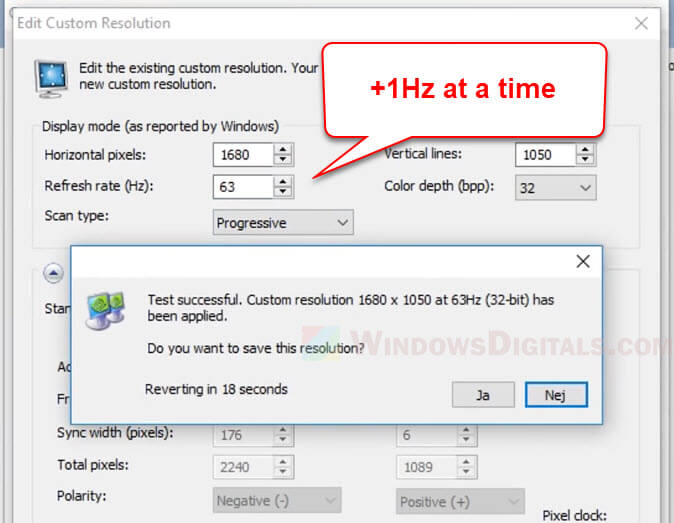
- Be sure you know what your monitor can do and what it can’t before you start changing settings.
- After you make a change, see if the monitor is still working well. Look for any signs of problems like flickering or weird colors, which can mean you’ve gone too far.
- Always be ready to go back to the original settings if things don’t work out.
- Overclocking can make your monitor hotter. Make sure your table has good airflow to prevent your monitor from overheating.
Similar problem: Why is My 240Hz Monitor Only Showing 144Hz?
Is it safe to overclock a laptop monitor?
Is overclocking a laptop monitor different?
Overclocking a laptop monitor is trickier than a desktop because laptops are all packed together and can’t cool down as well. This can make your laptop heat up and might cause other problems too.

Experiences from the community
Just like with desktops, overclocking a laptop monitor can work well for some. For example, one person with an MSI laptop got their screen up to 75Hz and it was mostly fine, just with a few small hiccups now and then.
Still, there are worries about how this might affect the monitor over time.
Related resource: How to Turn On G-Sync or FreeSync in Windows 11
How risky is overclocking a laptop monitor?
Because everything in a laptop is stuck together, the risks like overheating or messing up the screen are bigger than with desktops.
- Laptops get hot easily, and overclocking makes them hotter.
- If you overclock, your laptop’s battery might run out quicker.
- Just like with desktops, making a laptop monitor work harder than it should can wear it out faster.
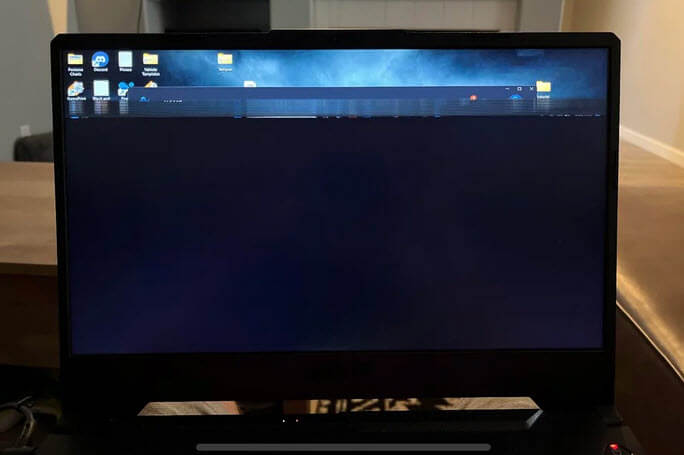
How to safely overclock a laptop monitor?
- Before you try anything, make sure you understand your laptop’s limits.
- Keep an eye out for any weird visuals or other signs that something’s not right.
- It’s better to make small changes to avoid big problems.
- Make sure your laptop isn’t getting too hot while you’re overclocking.
- If things go wrong, know how to get back to the original settings fast.
What general precautions should be taken when overclocking a monitor?
No matter if you’re tweaking a desktop or laptop monitor, there are a few things you should always take note of.
- Take it step by step. Increase the refresh rate slowly and check how it goes each time.
- Look for signs that the monitor might be having issues, like flickering or getting too hot.
- Learn about your monitor’s actual capabilities and what other people have done with the same model.
Is overclocking your monitor worth the risk?
In the end, whether to overclock your monitor depends on if the better display is worth the possible downsides, like a shorter life or losing your warranty. If you’re not sure about the risks, you might be better off just buying a monitor that already has a higher refresh rate.
Too long; didn’t read
So, is it safe to overclock a monitor? Well, it depends. If you’re okay with the risks, overclocking your monitor can generally be safe, especially with small changes like going from 60Hz to 75Hz. For desktops, you can often go above the standard refresh rates safely if you’re careful and make changes slowly.
But for laptops, the risks are higher because of their compact design. In both cases, you have to weigh the extra visual quality against the chances of damaging your equipment.






