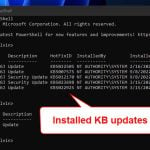DirectX, developed by Microsoft, is a set of application programming interfaces (API) for handling multimedia tasks such as video games. It allows games and software to work with the components such as video and audio hardware in your computer. In other words, DirectX is the middleman between the games and your computer’s hardware, allowing the games to interact with the hardware in order to run it.
Many games require you to have a certain version of DirectX or newer in order for it to run. For example, most modern games require PC to have at least DirectX 11 to run or DirectX 12 for optimal visual experience. If you do not know what DirectX version you have on your Windows, you can easily check it via the DirectX Diagnostic Tool.
This guide will show you how to check the DirectX version in Windows 11 on any laptop or desktop computer via the DirectX Diagnostic Tool – a built-in tool in Microsoft Windows.
Also see: How to check what graphics card you have on Windows 11
Page Contents
Check DirectX version (Windows 11)
The DirectX Diagnostic Tool will display all the information about your system, including the DirectX Version your system is running. To open the DirectX Diagnostic Tool to check your DirectX version in Windows 11, follow the steps below.
- Press Win + R to open the Run dialog box.
- In the Run window, type “dxdiag” into the Open text field and then click OK. This will open the DirectX Diagnostic Tool.
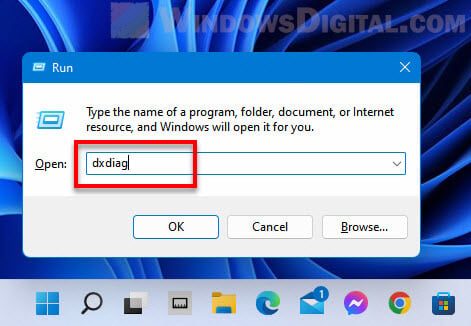
- In the DirectX Diagnostic window, the current DirectX Version of your system will be shown within the System Information section in the System tab.
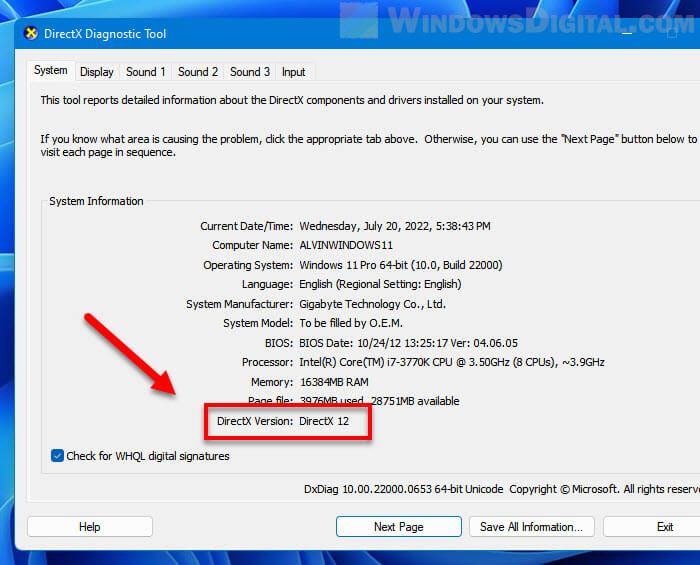
Related: How to Force Game to Use Nvidia GPU or Integrated Graphics
Alternatively, you can open the DirectX Diagnostic Tool in Windows 11 via the Start menu instead. To do so, click Start and type “dxdiag” into the search bar. Then, select dxdiag from the search results to open it.
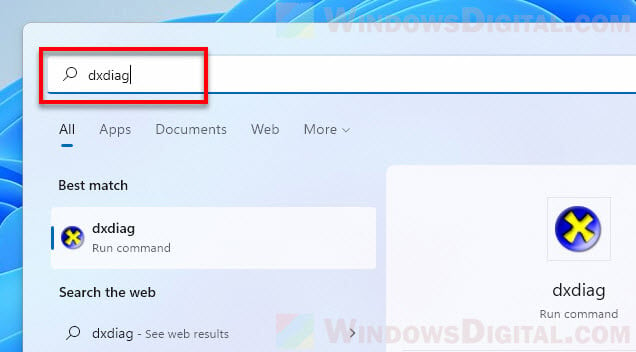
If you are in a situation where you only get to execute command in a Command Prompt, you can open the DirectX Diagnostic by simply running the “dxdiag” command. Simply type dxdiag in the Command Prompt and press Enter to open it.
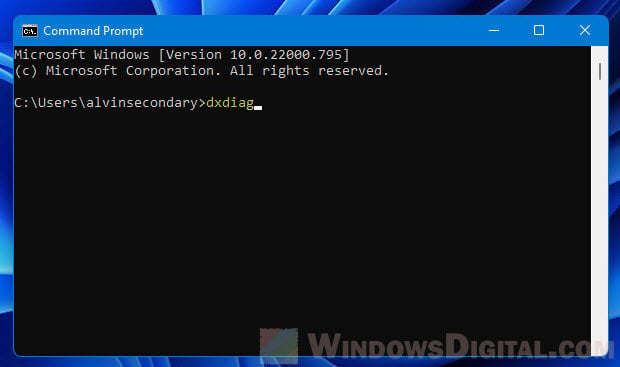
How to install or update DirectX 12 in Windows 11
DirectX 12 is the default DirectX version for Windows 11 and Windows 10. It comes preinstalled in Windows. Thus, you don’t need to look for downloading or installing DirectX 12 again if a game asks for it. However, since DirectX would occasionally receive updates and patches, you may need to update your DirectX from time to time.
The best way to update your DirectX in Windows 11 is to simply run Windows Update. All updates related to DirectX are included in Windows Update. When you run Windows Update, Windows 11 will automatically check for new updates including DirectX related updates and patches, and then install them on your computer if there is any new update.
You can run Windows Update by first pressing Win + i keys to open Settings. Select Windows Update from the left pane, and then click the Check for updates button.
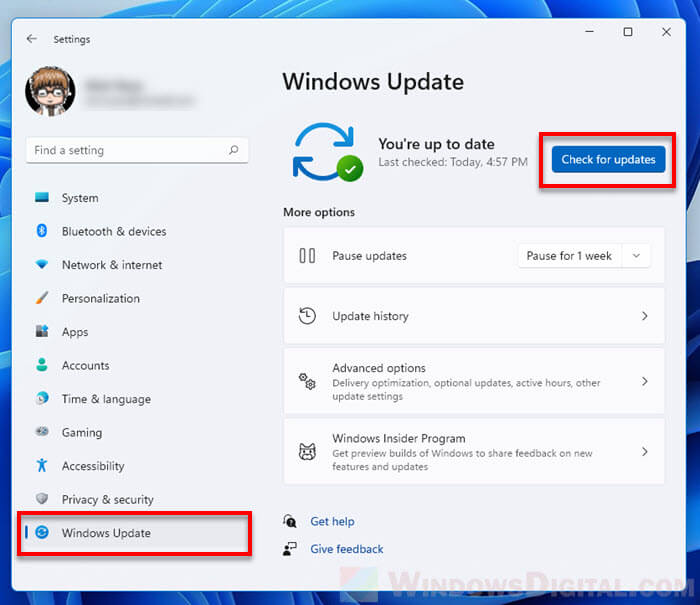
How to install older versions of DirectX in Windows 11
Note that DirectX 12 is backward compatible. This means that DirectX 11, DirectX 9 and other older versions of DirectX are automatically included in DirectX 12. You don’t need to install them separately.
If an old game asks for DirectX 11 or DirectX 9, you should be able to run it successfully on Windows 11 or Windows 10 since DirectX 12 already includes all previous versions of DirectX.
If you are still unable to run some very old games due to missing runtime libraries from legacy DirectX versions, you can try to download and install the DirectX End-User Runtime to install the legacy DirectX runtime libraries.
https://www.microsoft.com/en-us/download/confirmation.aspx?id=35