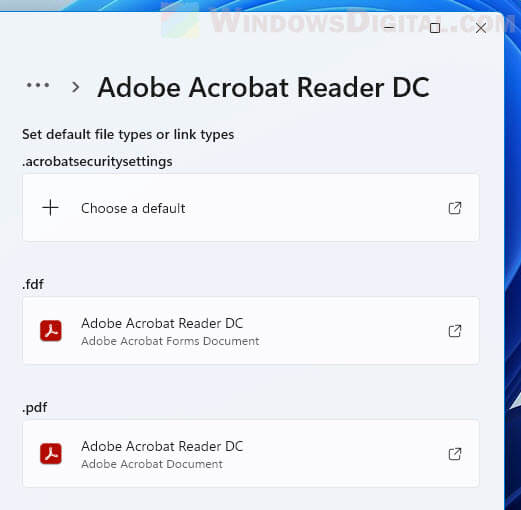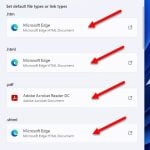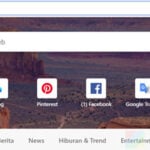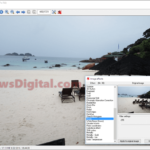In Windows 11, you can set a default app for any type of files or links so that whenever you open the file or link type, Windows will automatically open it with the selected default app. For any new file type or link type that Windows hasn’t discovered, it will prompt you a dialog message to choose a default app the first time you open the new file type. As for PDF file type, by default, Windows 11 will open PDF file in Microsoft Edge (Edge does support opening PDF very well).
If you don’t like Edge to open your PDF files, you can change the default app to open PDF file to any app you want, for example, Chrome, Firefox, Adobe Acrobat Reader, office software, etc. This guide shows you how to change the default PDF viewer in Windows 11 to any other app you want.
In most cases, when you install a PDF viewer app or software such as Adobe Acrobat Reader DC (likely the most popular PDF viewer software globally), there is usually a step during the installation where it will ask if you would like to associate PDF files (and other supported file types) with the PDF viewer app. If you allow the association, the installer will automatically change the default PDF viewer to the app you are installing. In that case, you don’t have to manually change the default PDF viewer in Windows 11.
Change Default PDF Viewer in Windows 11
To change the default PDF viewer in Windows 11 to a different app, follow the steps below.
1. First, press Win + i keys to open Settings. From the left pane, select Apps. Then, on the right, select Default apps.
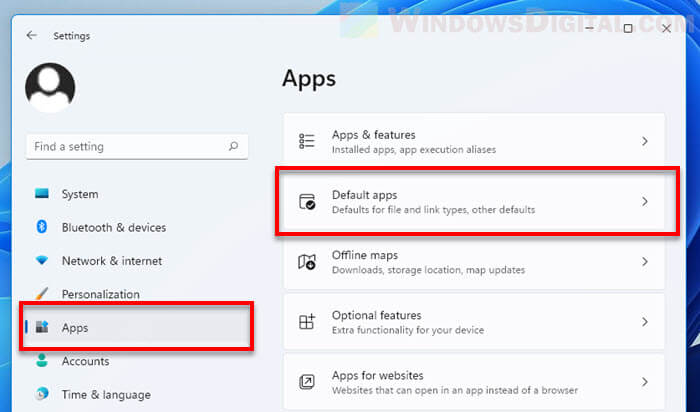
2. In the “Set a default for a file type or link type” search box, type “.pdf” to search for the file type. Note: The dot (.) in front of “pdf” is required, otherwise you won’t get any result. The current default app for PDF will show up. For example, if the current default PDF viewer is Edge, it will show up as “Microsoft Edge PDF Document”. To change the default to a different app, select the current default app for PDF document.
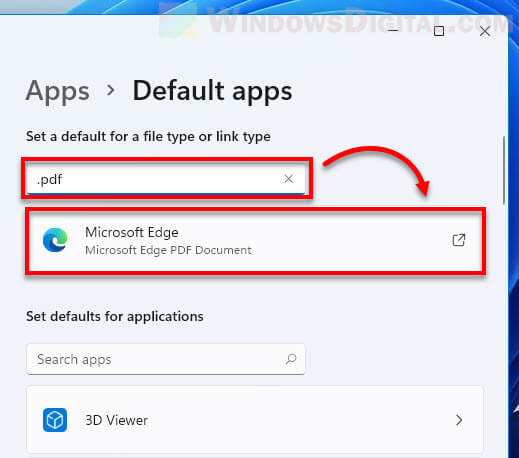
3. When you are prompted for “How do you want to open .pdf files from now on”, select the app you wish to set as the default PDF viewer from the list of apps under Other options, then click OK to save the changes.
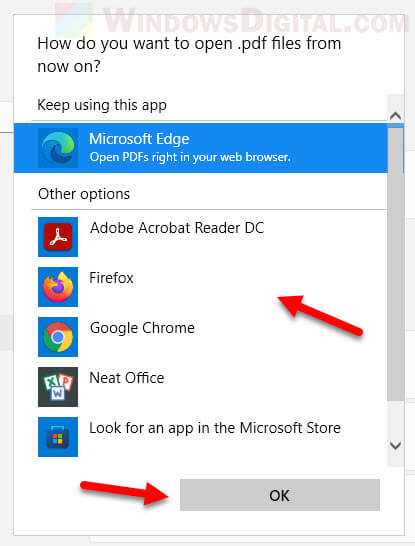
That’s it! From now on, all files with .PDF extension will be opened in the default app you have just selected. In the screenshot example below, I was setting Adobe Acrobat Reader DC as the default app to open all .PDF files or documents in Windows 11.
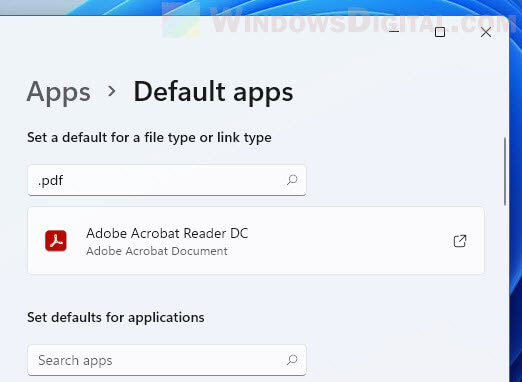
If you can’t see the app you want to set as the default PDF viewer from the list of apps, make sure you have installed the app. If you are sure you have already installed the app, during step 3 above, click More apps at the bottom of the app list to show more apps. The app list will then show all other installed apps that might not support opening .PDF files.
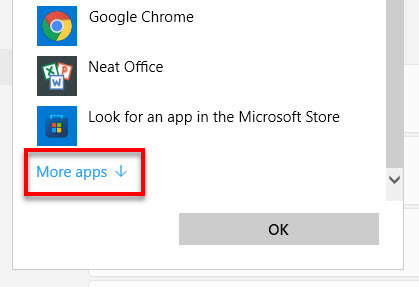
If the app you want to use still does not appear, scroll down and click “Look for another app on this PC“. This will allow you to manually browse to the executable file of the app you want to use as the default app to open PDF documents.
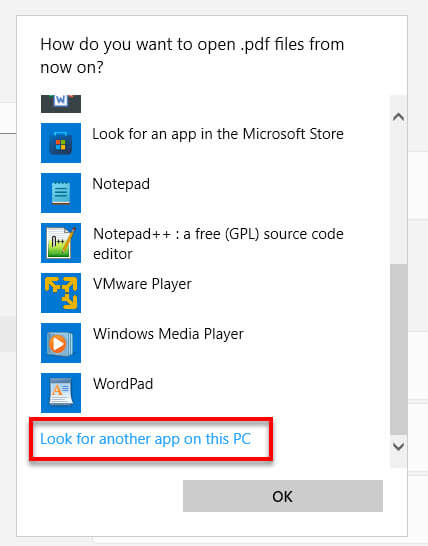
In the Open with window, browse to and select the executable file of the software you want to set as the default PDF viewer in Windows 11.
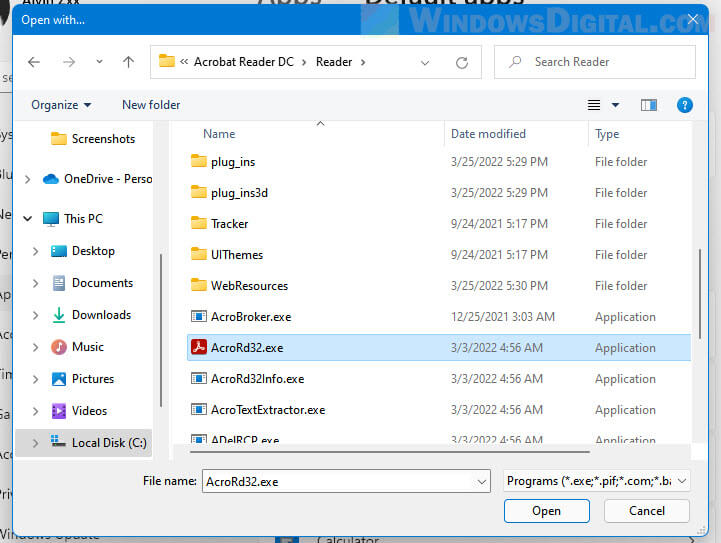
Alternative method to change default PDF viewer
Another method to change the default PDF viewer in Windows 11 is to first select the app you want to set as default under “Set defaults for applications” in Settings > Apps > Default apps (refer to step 1 in the instruction above).
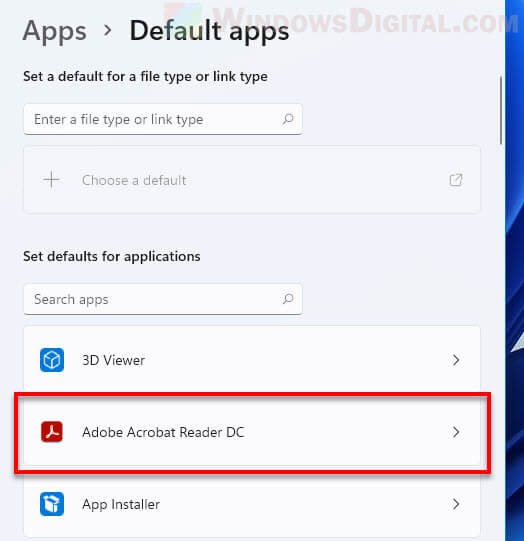
From there you can see all the file types and link types the selected app can support.
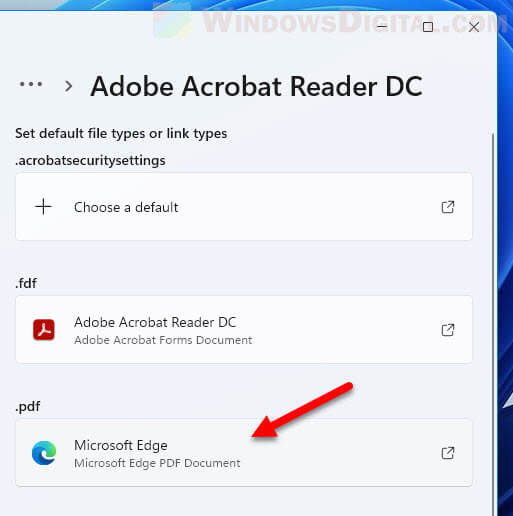
To change the default PDF viewer to this app, select the current default app for PDF Document under “.pdf” and then select the app you want to set as default.