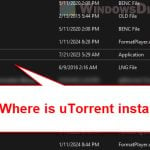Steam is repeatedly showing “Missing downloaded files” when you try to download or update a game or a workshop content? Depending on the situation and whether the problem is caused by a game, patch or a workshop content, the solutions below may be able to help fix the issue.
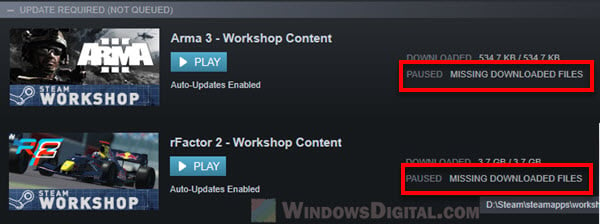
Page Contents
Steam “Missing Downloaded Files” when downloading a game or an update
If the “Missing downloaded files” error happens when you download a game or a huge patch for a game, try the solutions below.
Run Steam as administrator
As most of the files need permission to be written on your disk drive, you need to run Steam as administrator (if it hasn’t already ran as admin) so that Steam has the privileges to download and write the files on your disk drive.
To run Steam as administrator on Windows 10, simply right-click on Steam shortcut icon and then select “Run as administrator“.
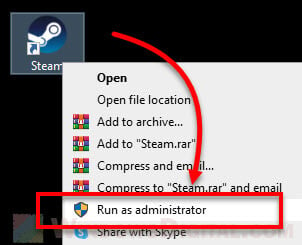
Then, try to resume or refresh the download. If it still show the error, try the other fixes below.
Check if there’s any related game file quarantined by your Antivirus software
There is a common issue with many games on Steam where there is a chance some game files might get misdiagnosed and quarantined by your antivirus software when it thinks it could be a threat to your PC. Most of the time, these quarantines are likely false positive.
Check the vault or quarantine list of your antivirus program to see if there is any file related to the game (you were trying to download on Steam) is being quarantined. Make an exception to the file (if you trust the game and Steam) and try to resume or re-download the game or patch again.
Verifying integrity of game files
The “Missing downloaded files” error may happen if the patch is heavily downloaded by a great number of users at the same time, which may cause some glitches during the download process. This is especially common during huge update releases from big and popular games such as Apex Legends, Path of Exile, Cyperpunk, Ark, GTA, etc.
It could also happen if you have recently pause and resume a download multiple times, causing the files to somehow corrupt. Steam may recognize the existing downloaded files but the files may not be readable if they are corrupted, thus, creating the “Missing Downloaded Files” error.
“Verifying the integrity of game files” will allow Steam to scan through all the files of the game you are trying to download to see if there is any missing or corrupted files. When a missing or corrupted file is detected, Steam will automatically re-download and replace the game file during the process.
To verify the integrity of game files for a game, on the Steam client, go to Library. Right-click the game which you have problem with, then select Properties.
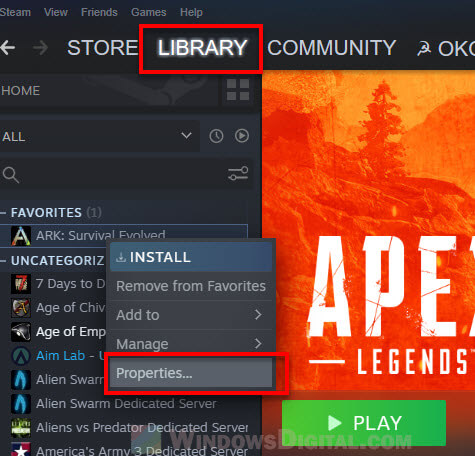
Next, click on Local Files from the left side bar, then click on “Verify integrity of game files“. The process may take quite some time depending on the size of the game files.
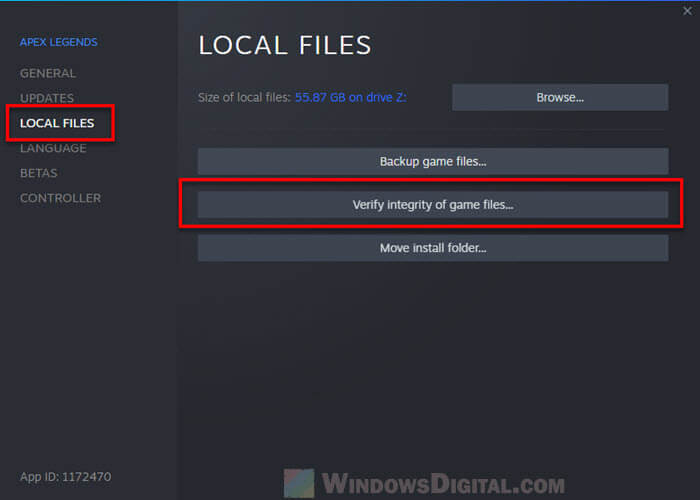
When Steam finds any issue during the verifying process, it will automatically re-download the problem files or may even re-download the entire game, depending on the severity of the issues found with the game files.
Uninstall and Reinstall the Game
If nothing else works to get rid of the “Missing downloaded files” when downloading a game or a patch for a game on Steam, the final solution is to completely uninstall the game, and reinstall it again.
Note: If you have a rather slow internet connection or limited data, you may want to try to verify the game’s integrity first and see if it helps to solve the issue before trying to re-download the game.
To fully uninstall a game, on the Steam client, go to Library. Right-click on the game and then select Manage > Uninstall.
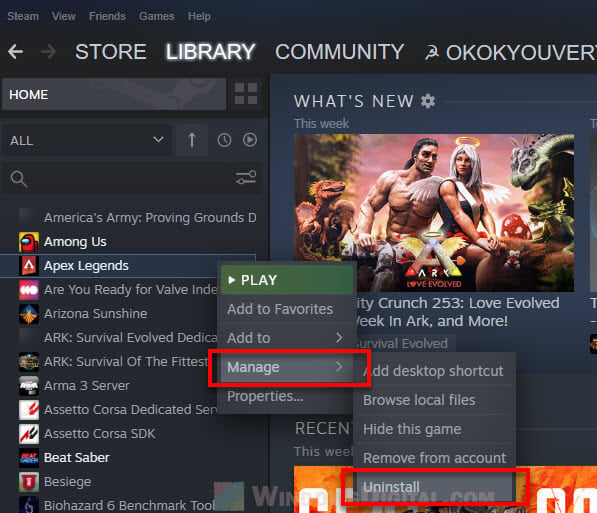
After uninstalling the game, to reinstall it, go back to Library, select the game, and then click on Install.
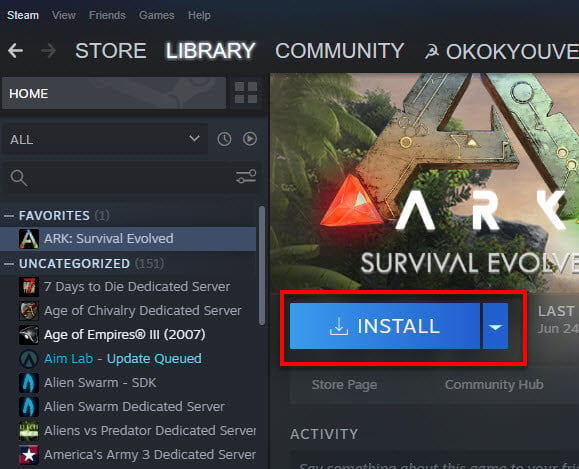
“Missing Downloaded Files” when downloading Steam Workshop Content
First, try to unsubscribe the item, restart Steam, and resubscribe it again. Then, refresh the download and see if it works again.
Secondly, check if your Steam is run as administrator and check if there’s any file quarantined by your antivirus program. There are often cases where some game files are classified as threats by some antivirus software which usually are false positive.
Go to your antivirus software and look for a place where all the quarantined files are stored. Check to see if there is any related files are on the list. Make an exception for the items if necessary (only if you trust the game or workshop content).
If nothing else works, there may be a download glitch that causes the files to stuck in the Steam workshop folder. Try the following solution to completely remove all download cache and files of the workshop content so that you can re-download it.
- Find out which workshop mod is corrupted. If you don’t know, you can hover your mouse over to the download that shows “Missing downloaded files” and it will tell you.

- Find the Steam ID code of the Workshop content (or commonly known as Mod ID) by looking at the URL of the steam mod. You can get the mod page URL by browsing to the workshop mod page on Steam, then right-click and select “Copy Page URL“. For example, a workshop content or mod page URL should look like this: https://steamcommunity.com/sharedfiles/filedetails/?id=2357644511. The mod’s steam ID is the last few digits in the page URL. In this example, the ID of this mod is 2357644511.
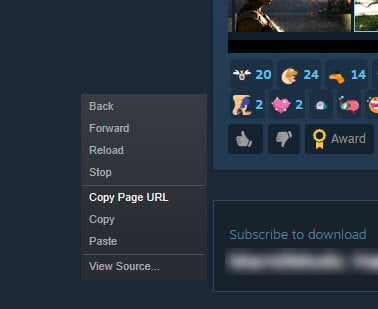
- Once you get the ID, go to the Steam folder on your PC and navigate to Steam\steamapps\workshop\content. Then, delete the folder with the mod ID on it. For the example above, delete the 2357644511 folder.
- Next, go to Steam\steamapps\workshop\downloads and delete any folder or file that has the problem workshop mod’s ID on it. Optionally, you can delete everything in this folder so that Steam would re-download them when necessary.
- Restart Steam and refresh the workshop content download again.