Windows 11 comes with a huge design overhaul which changes the look and feel of the Start menu, taskbar, desktop, etc. This includes the way Windows 11 shows the system clock on the taskbar. In Windows 10, we can quickly apply a registry tweak to enable seconds to show on the taskbar system clock. However, in Windows 11, the tweak is no longer applicable and there is no other registry tweak or method that allow users to display seconds in the Windows 11 system clock.
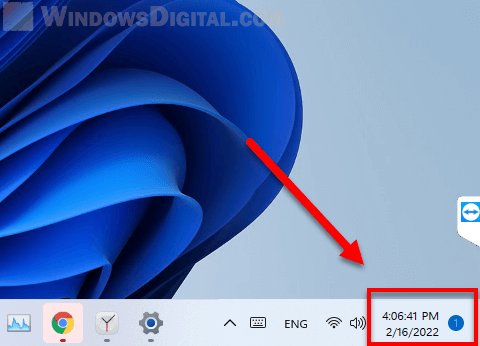
To solve this issue, we will need to rely on a third party software that is able to force show seconds on the taskbar clock. This guide will show you how to enable the display of seconds on the system clock in Windows 11 using an app called ElevenClock.
Also see: How to Add Multiple Time Zone Clocks in Windows 11
Page Contents
Show time seconds in Windows 11 taskbar clock
1. Download ElevenClock from GitHub. If this is your first time downloading an app from GitHub, here’s how to do it: On the release page, look for the ElevenClock.Installer.exe under Assets in the Latest release post as shown in the screenshot below.
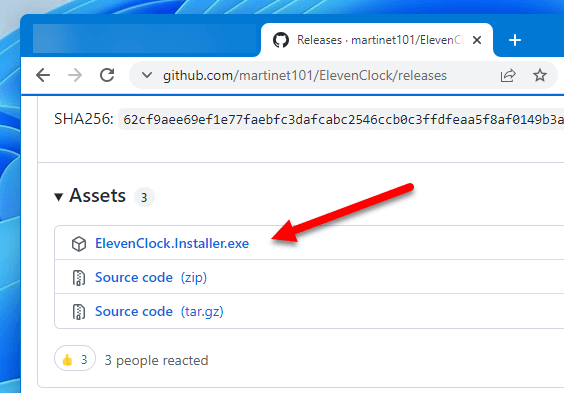
2. Once downloaded, run the installer and follow the on-screen instruction to install the app.
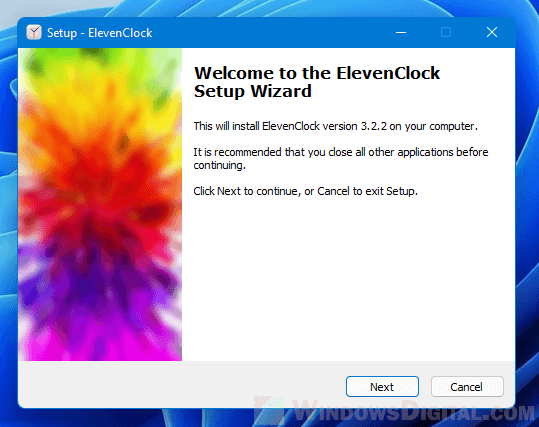
3. Once installed, in the final step of the setup, the installer will ask if you would like to run ElevenClock after clicking Finish. Do so to run ElevenClock directly, or run the app manually by searching and launching it via Start.
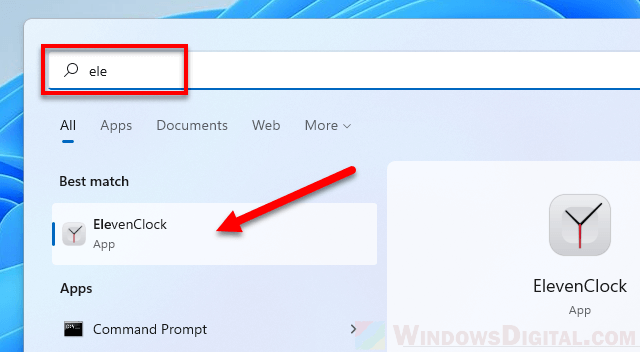
4. If you are not sure if the app is already running, check the taskbar corner and hidden icons area to see if the app has already been launched. After confirming the app is running, right-click the ElevenClock icon from the taskbar corner and select ElevenClock Settings.
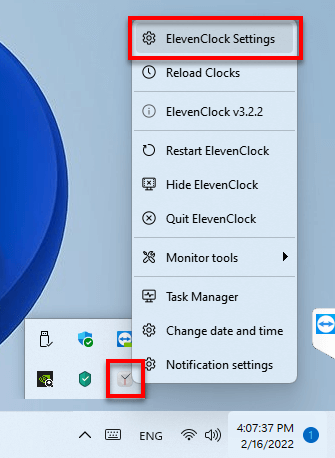
5. Next, expand Date & Time Settings and then enable the checkbox for “Show seconds on the clock” to enable the display of seconds on the system clock in Windows 11.
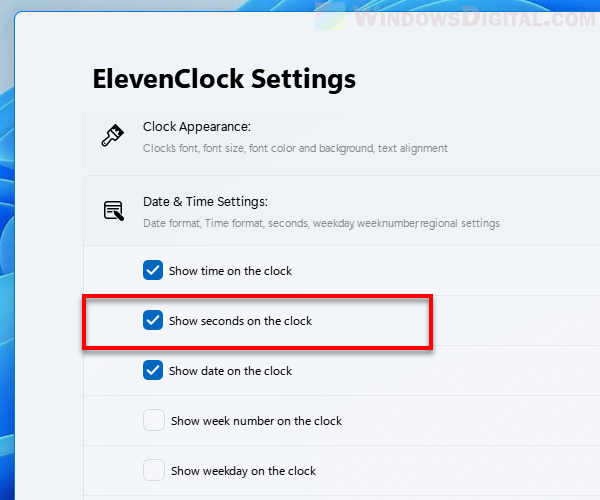
The changes will be applied immediately as soon as you enable the checkbox. You should now see the system clock starts showing seconds on the taskbar.
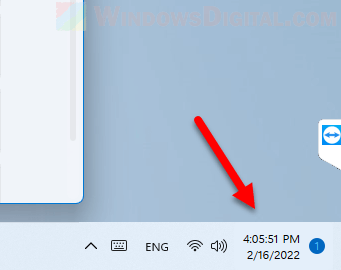
Tip: Other customization you can apply using ElevenClock
ElevenClock is a tool that comes with many features for customizing your Windows 11 taskbar and system clock. Other than being able to force show seconds on the system clock in the Windows taskbar, you can also apply other tweaks such as:
- Show clock when taskbar is set to hide automatically.
- Don’t show clock on secondary or other monitors.
- Disable notification badge.
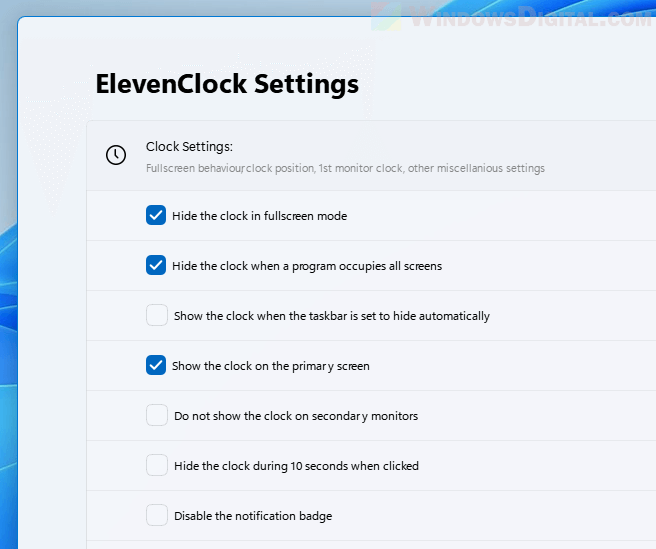
You can also force show the clock at the left side of the taskbar. To do so, in the ElevenClock Settings, select Clock position and size, and then enable the checkbox for “Show the clock at the left of the screen“.
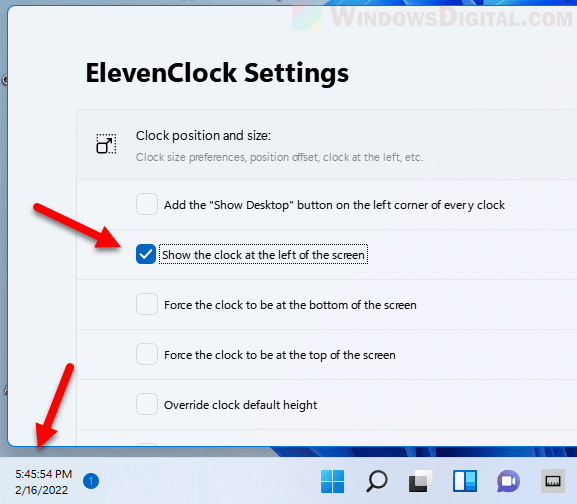
Display of seconds disappears if I close the app
Note: ElevenClock needs to be running in order to continue showing the time seconds on the system clock, as well as other settings to have effect if you have also applied other settings. That said, it’s best to allow ElevenClock to automatically run on Windows startup so that you don’t have to launch it every time you boot your Windows.
ElevenClock is set to run on startup automatically when you install the software. If you are not sure if it does, press Win + i keys to open Settings, then navigate to Apps > Startup. From there look for ElevenClock and make sure it is turned on so that it can run on startup.
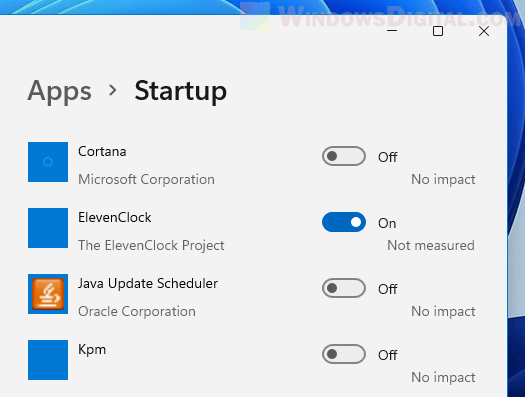
Is this issue going to be fixed?
As to why Microsoft decided to block the well-known registry tweak that allows users to show seconds on the system clock, to our knowledge, Microsoft has not offered any answer.
The ability to allow users to display seconds on the clock is supposed to be a basic feature. We have no idea why Microsoft would want to completely disable the display of seconds on the system clock in Windows 11, leaving us having to rely on third party app just to show seconds on the clock. But we would like to believe this is temporary and that there is a chance Microsoft may bring back the ability to display seconds on the clock in a future update.




