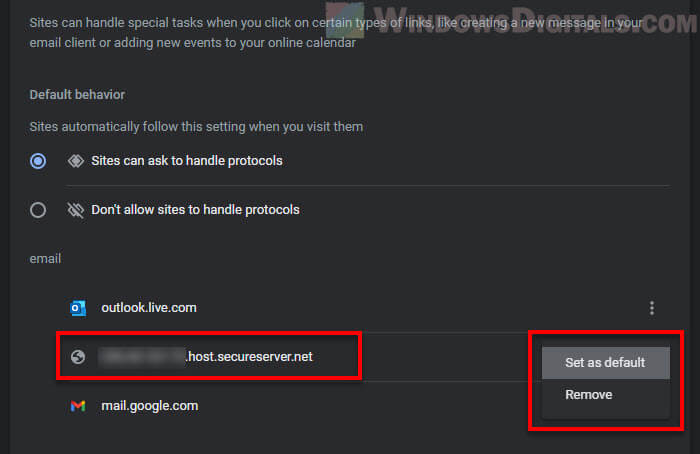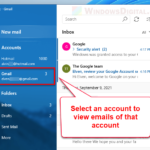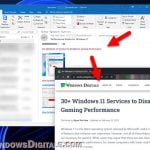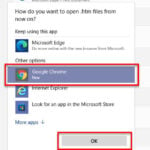If Google Chrome is your default browser and you would like to change the default email client that opens the “mailto” links, this guide will show you how to do that.
The following instructions explain how to set the default mail client for when you click a mailto link in Chrome browser. This does not affect other programs or browsers. If you are looking to change the default email client or program for Windows in general, please see this guide instead: How to Set Default Email Client in Windows 11.
Page Contents
Change default mail client in Chrome
To set the default email service that Chrome should use when you click the “mailto” link, follow the steps below.
- In Google Chrome, click the three-dots menu icon at the top-right corner of the window, then select Settings.
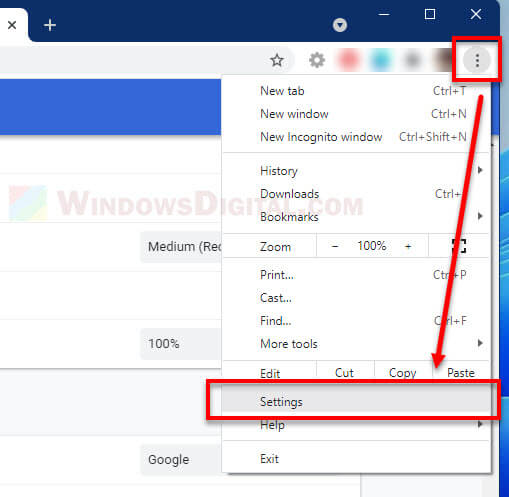
- In the Chrome Settings, select Privacy and security from the left pane, and then select Site settings on the right.
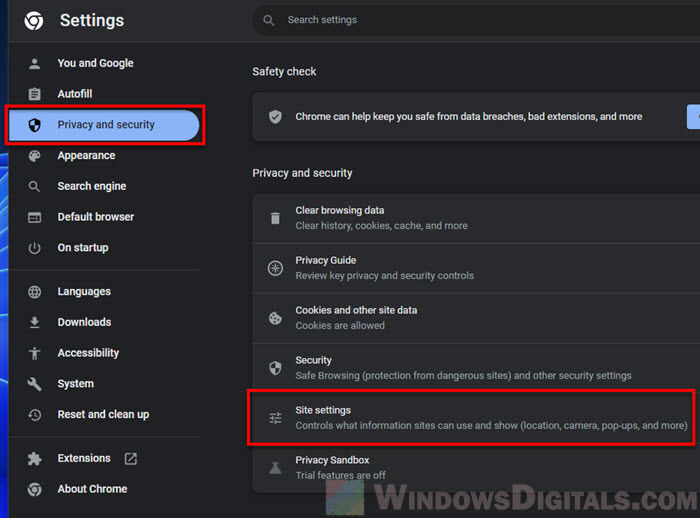
- Next, click Additional permissions to expand more options, then select Protocol handlers.
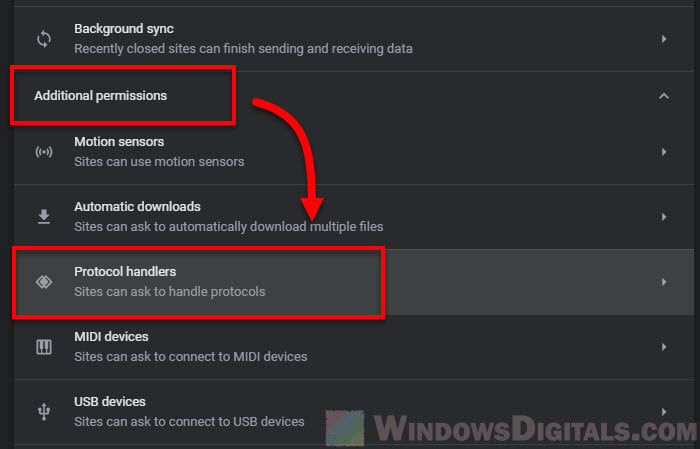
- Under “email”, click the three-dots icon next to the email service you want to use as the default email client, and click “Set as default“.
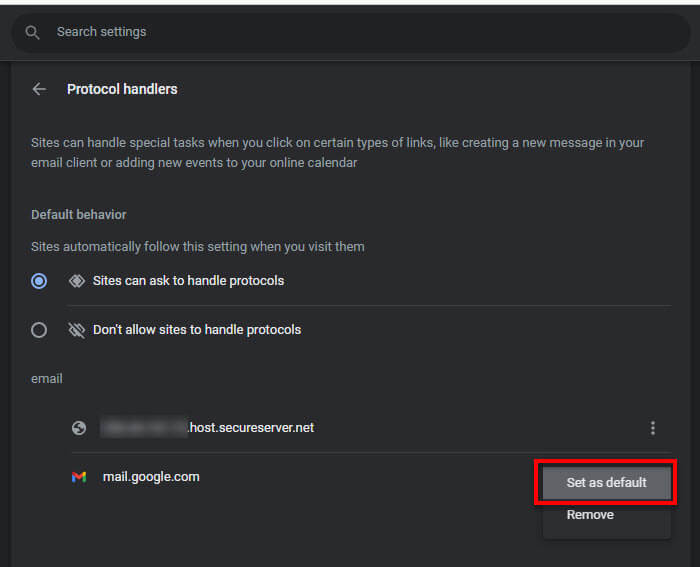
After setting your preferred email service as the default in Chrome, whenever you click an email hyperlink, Chrome will open the link in that email service. If it is a “mailto” link, Chrome will directly open the “compose mail” page in the default email client.
If you don’t see the email service you want to use in the “Protocol handlers” settings, follow the instructions in the next section to add the webmail or email service to the handler list in Chrome.
Also see: How to Add Gmail Account to Mail App in Windows 11
Add an email service in Chrome to handle “mailto” links
If the email service you want to set as default is not listed in Chrome’s “Protocol handlers” settings, follow the steps below to add a web-based email service such as Gmail, Apple iCloud Mail, Outlook, Yahoo Mail, AOL Mail, GMX, etc. as an email handler in Chrome.
- Go to
chrome://settings/handlersand make sure the “Sites can ask to handle protocols” option is selected under default behavior. - Next, open the email service you want to set as default on a new tab or window in Chrome (preferably the inbox page).
- In the address bar, click the service handler icon next to the address of the webpage.
- Select Allow and click Done.
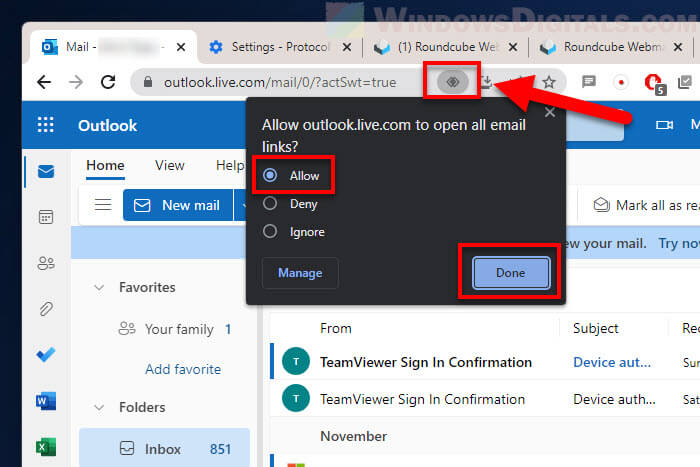
This will add the email service as an email handler and set it as the default email client in Chrome. If you open the “Protocol handlers” settings, you will see that the email service you’ve added is now listed under “email”. If it’s not already the default email client, click the three-dots icon next to it and select “Set as default“.
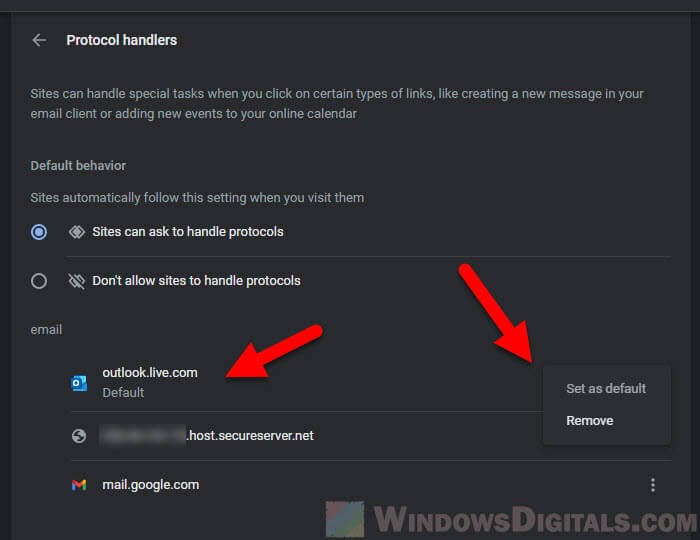
How to set an email service as default in Chrome if it doesn’t have the handler icon
While you will be able to see the service handler icon for most email services when you open them in Chrome, some smaller or private webmail services may not show the handler icon.
To manually add an email service that doesn’t show the handler icon, such as Roundcube (a webmail software often used to manage emails for email accounts on your own domain), as an email handler in Chrome, follow these steps.
- Open the email service that you want to set as default in Chrome.
- While on the email inbox page, press F12 to open the developer tools in Chrome.
- In the developer tools section, select the Console tab.
- In the console window, enter the following on a new line.
navigator.registerProtocolHandler("mailto", "URL to compose email", "Email service's name") - Replace the URL with the link to compose a new email in the email service, followed by
%sas the parameter for email address that you want to “mailto”. For example:- FastMail –
https://www.fastmail.com/mail/compose:to=%s - Gmail –
https://mail.google.com/mail/u/0/?hl=en&view=cm&tf=1&fs=1&to=%s - Yandex Mail –
https://mail.yandex.com/#compose?to=%s
You’ll need to find out the URL to compose new email in the email service that you want to set as default.
In this example, to add Roundcube as the default email service in Chrome, you can right-click the compose new email icon in Roundcube and select Copy link.
After that, add&_to=%sto the end of the URL.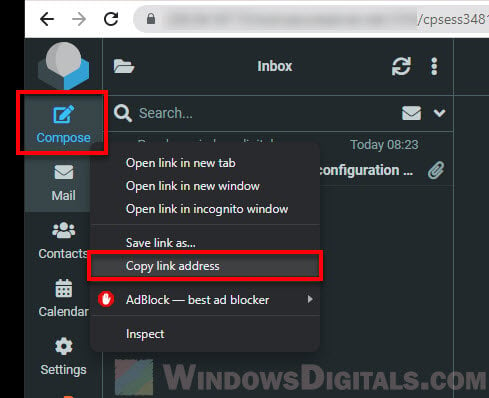
- FastMail –
- Replace “Email service’s name” with the actual email service’s name or any name you prefer.
- In this example, in order to make Roundcube the default email client to open mailto links in Chrome, the full command line that you will need to enter should look like this:
navigator.registerProtocolHandler("mailto", "https://www.example.com:2095/cpsess3481123456/3rdparty/roundcube/?_task=mail&_action=compose&_to=%s", "Roundcube Mail") - Once entered, Chrome will prompt you to confirm if you want to set the email service as the default mail client to open mailto email links. Click Allow to proceed.
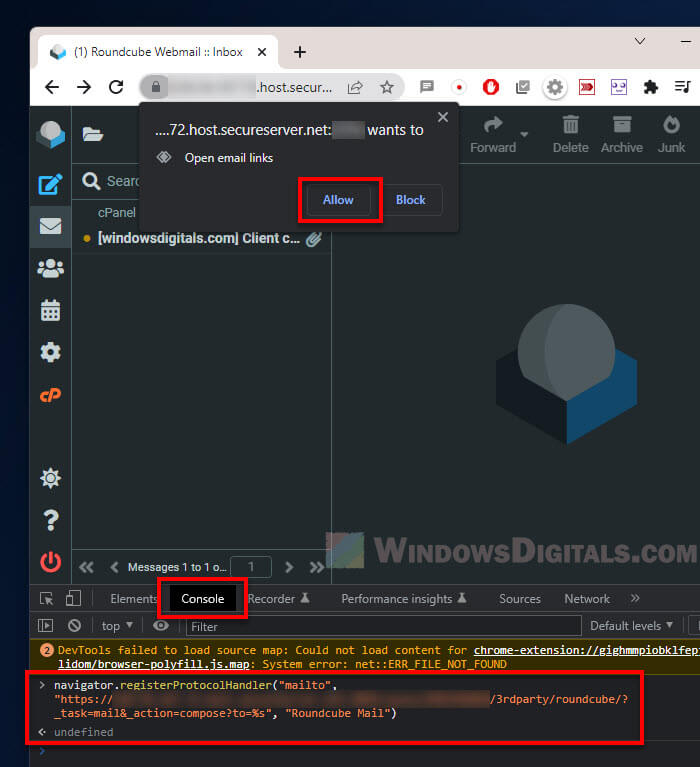
- That’s it! The email service you’ve just allowed will now be set as the default email client in Chrome. To double check this, go back to the “Protocol handlers” settings and make sure the email client you’ve added is set as the default.