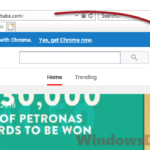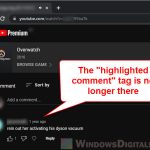A playlist on YouTube is a collection of YouTube videos added by whoever created the playlist. A playlist can also be collaborated with two or more people, allowing the collaborators to also be able to add videos to the same playlist. If you want to share and collaborate a playlist with a friend so that he or she can add videos to your playlist, this guide will show you how to do it.
How YouTube playlist collaboration works? If you are the creator of a playlist, you can send a private collaboration invitation link to a friend. When a friend click on this link, they can choose to accept to be a collaborator of the playlist. After being a collaborator, your friend can then save any video on YouTube to the playlist. We will show a full step-by-step guide on how to do so below.
Page Contents
How to Collaborate a Playlist on YouTube
To collaborate a playlist with a user or multiple users on YouTube, follow the steps below (this guide as of 2021, if there has been any changes on YouTube, please let us know in the comment section and we will update this guide immediately).
- Create a playlist on YouTube. If you already have an existing playlist, go to the playlist page.
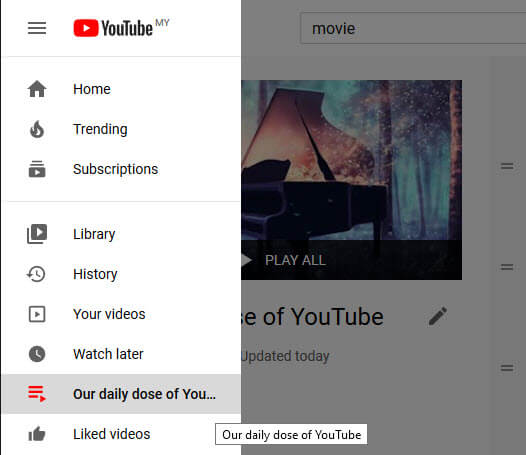
- First, make sure the playlist privacy is set to either Unlisted (anyone with the link can view) or Public (anyone can search for and view). If it’s set as Private, no one else except you can see it.
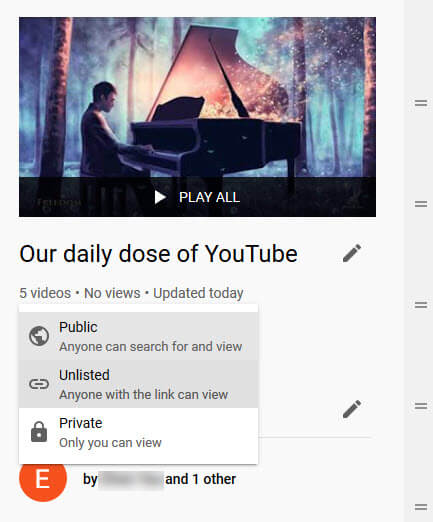
- Next, click on the triple dotted icon, and then select Collaborate.
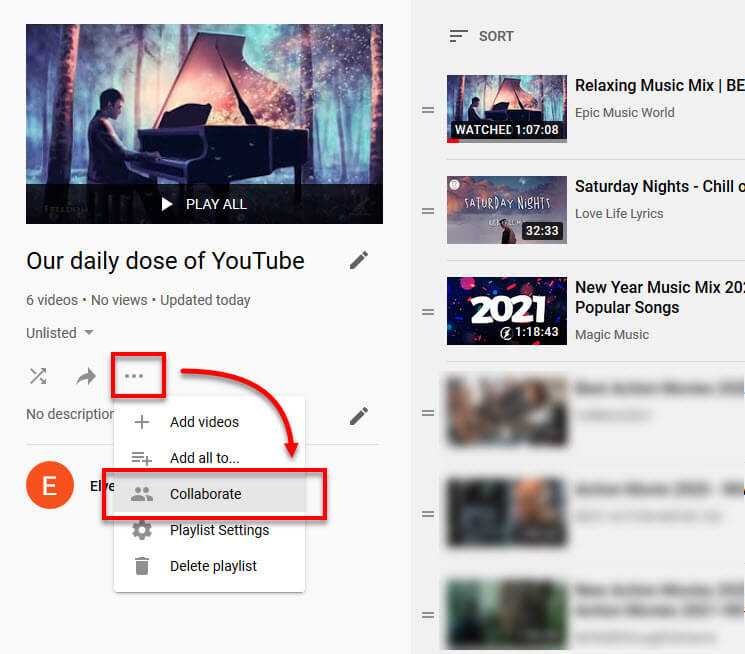
- Click on the toggle button to enable “Collaborators can add videos to this playlist“. After the collaborate pop up expanded, under “Allow new collaborators”, click on Copy to copy the invitation link.
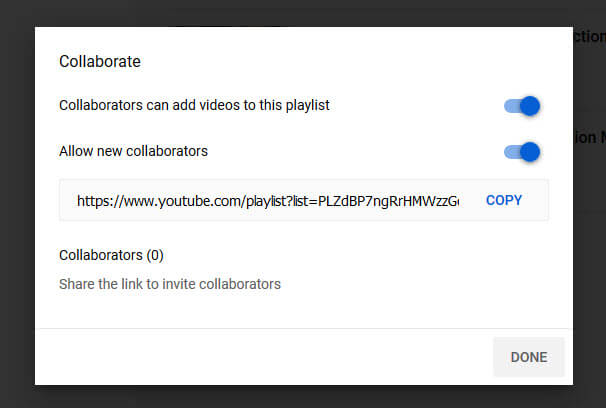
- Send the invitation link to your friend.
- When your friend open the invitation link, he or she should be able to go to your playlist page. To join the collaboration, your friend needs to click on the Continue button at the top right corner of the screen.
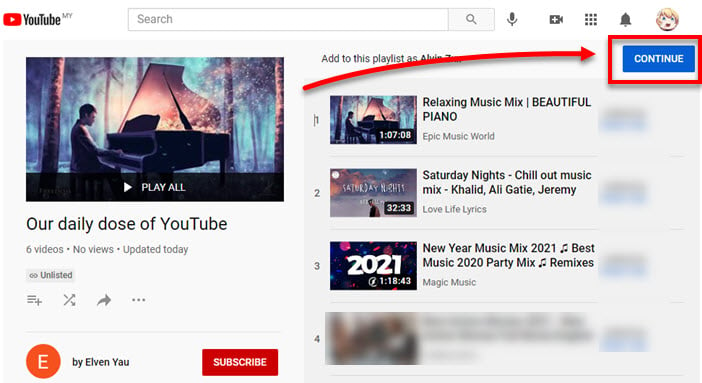
- After the invited collaborator clicked the Continue button, you should then be able to see his name appear on the list of collaborators in the playlist.
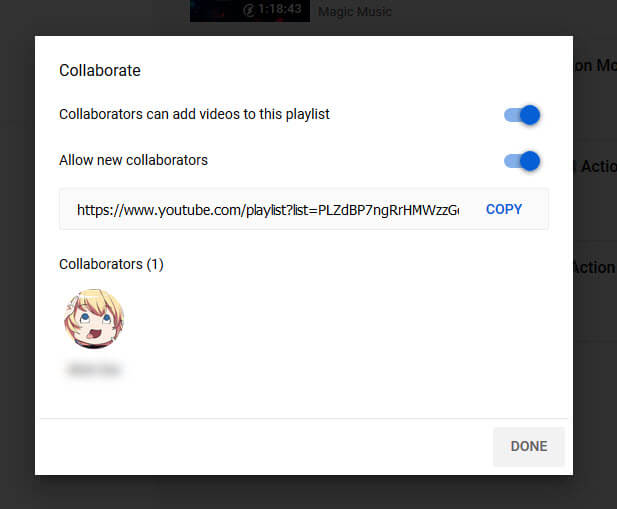
After your friend is successfully added as a new collaborator to your playlist, both of you can start adding any YouTube video to the playlist by clicking on the “Save” button under a video, and then select the name of the collaborative playlist.
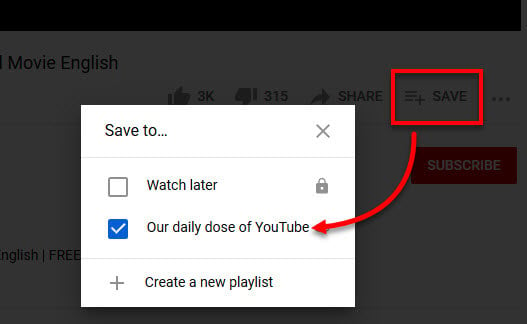
Videos added to the collaborative playlist will also show the names of the contributors so users don’t get confused on who added the videos.
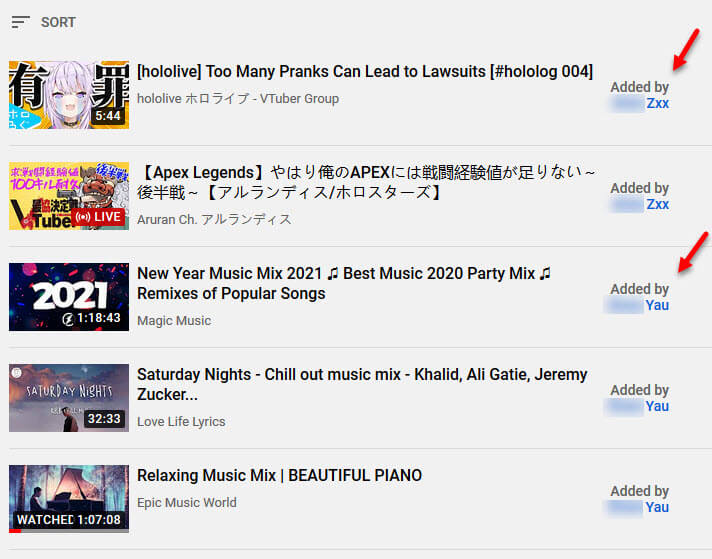
A kind advice: Make sure the collaborator invitation link is not exposed to anyone else because anyone who have access to this link will be able to join the playlist and have the authority to add or even delete videos from the playlist.
How to sort videos in a playlist on YouTube
Only the creator of the playlist can sort the videos. To sort all videos in a playlist, go to your playlist and click on the sort icon at the top of the playlist and select your preferred sorting order.
- Date added (newest)
- Date added (oldest)
- Most popular
- Date published (newest)
- Date published (oldest)
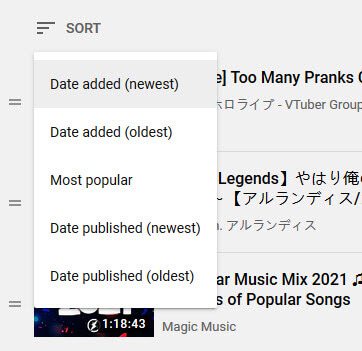
YouTube playlist collaboration not working or not showing up?
Make sure the invited new collaborator visited the right URL you’ve shared, and that they have clicked on the Continue button at far upper right side of the screen (which sometimes is the reason why people think it don’t work).
Additionally, make sure that the playlist is set to either Unlisted or Public so that the friend you’ve invited to be a collaborator can view the playlist page, otherwise he or she will only see “The playlist does not exist” error if your playlist is set to private.
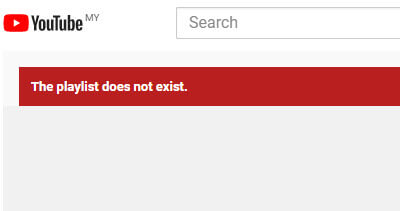
How to share a playlist on YouTube with someone
If you only want to share your playlist with a friend without inviting him as a collaborator, you can do it by first setting your playlist to “Unlisted” (anyone with the link can view), and then send the link of your playlist to your friends. A YouTube playlist URL should look like this:
https://www.youtube.com/playlist?list=PLZdBP7ngRrHMWzzGdlh99EjmWtl88mT4b